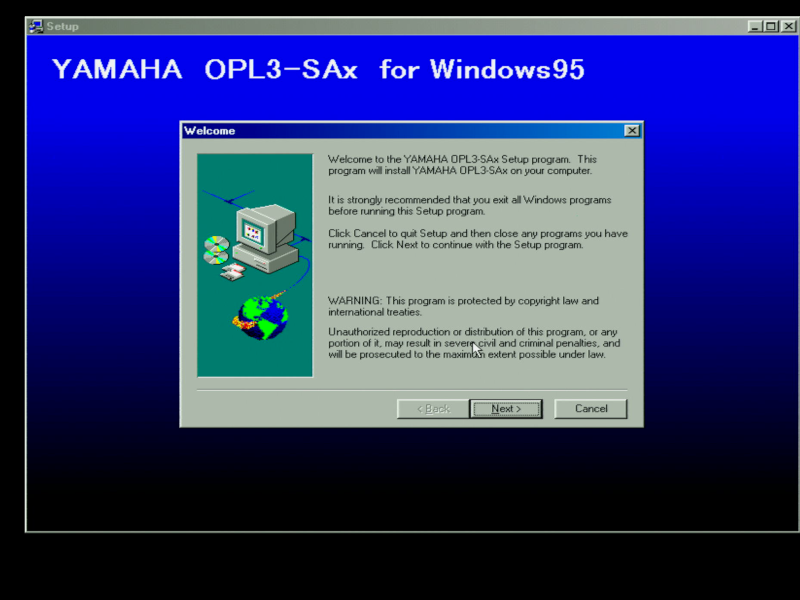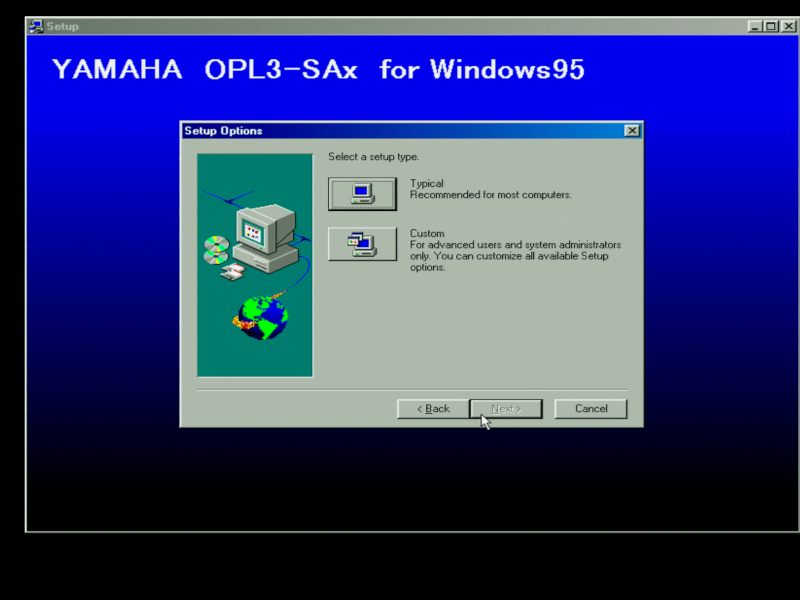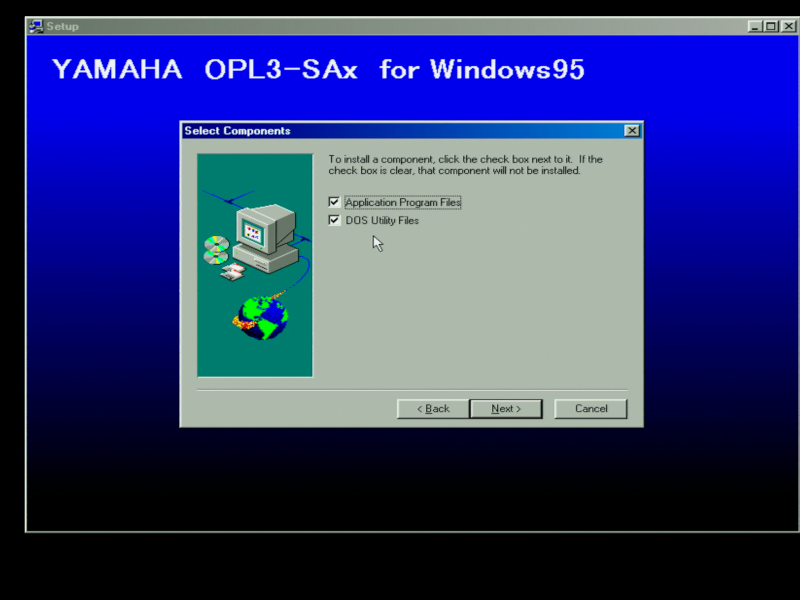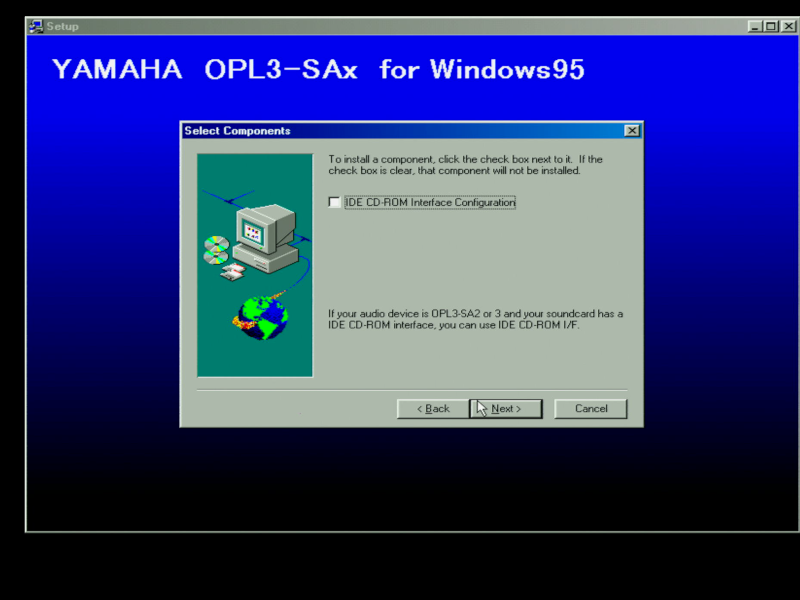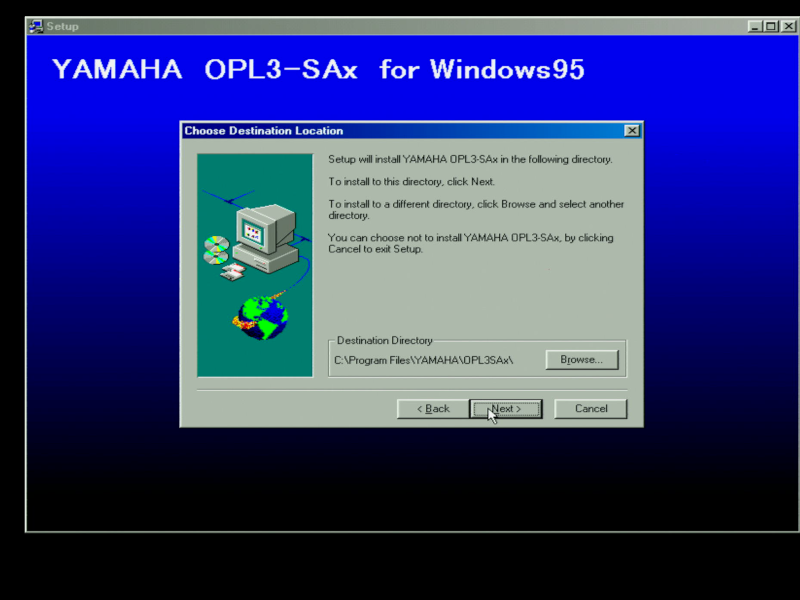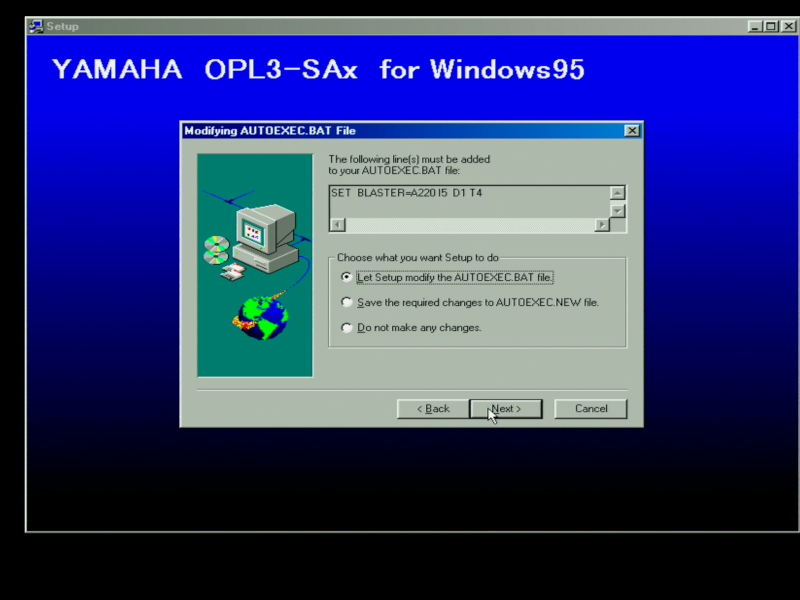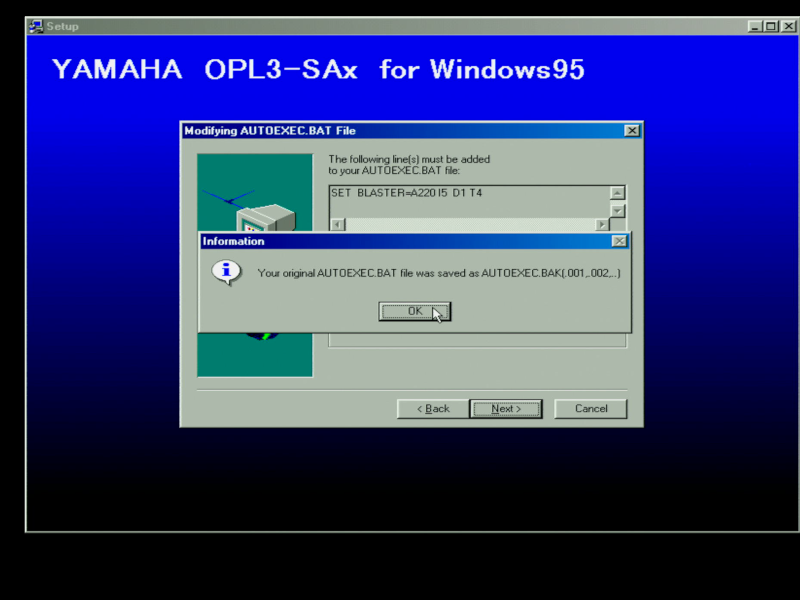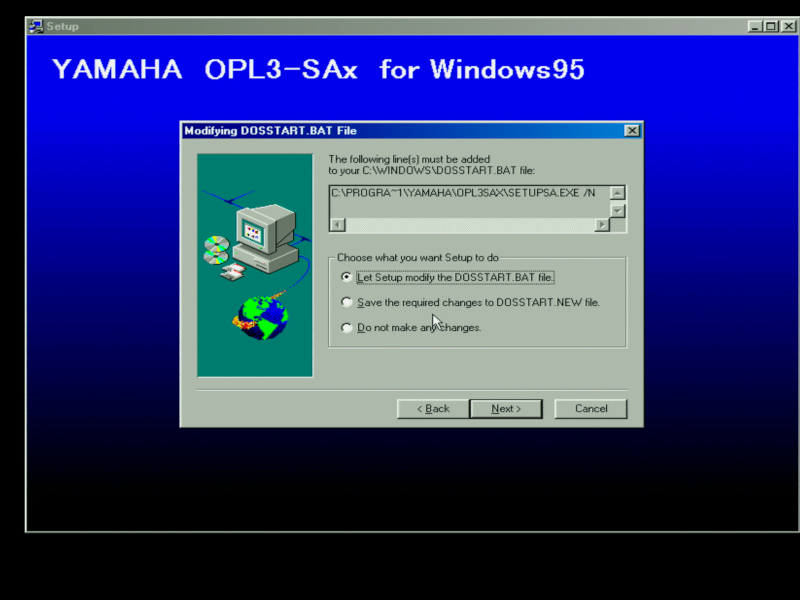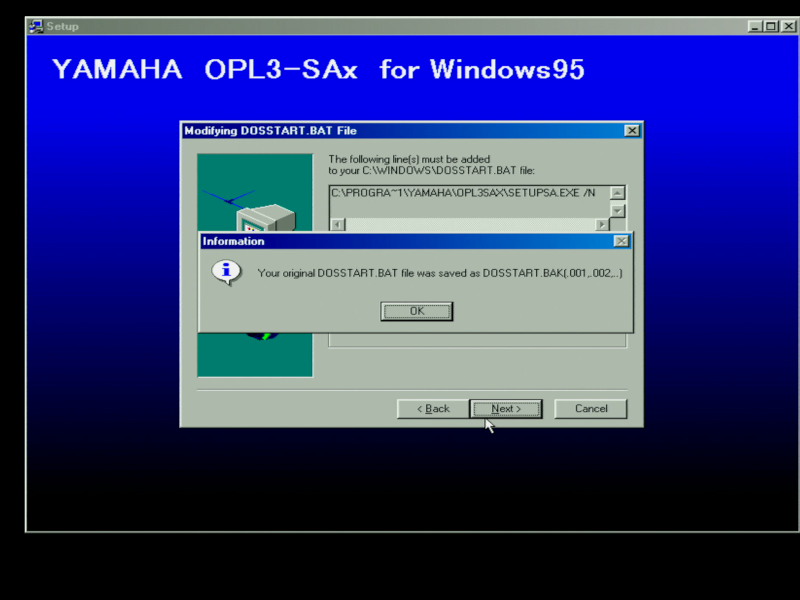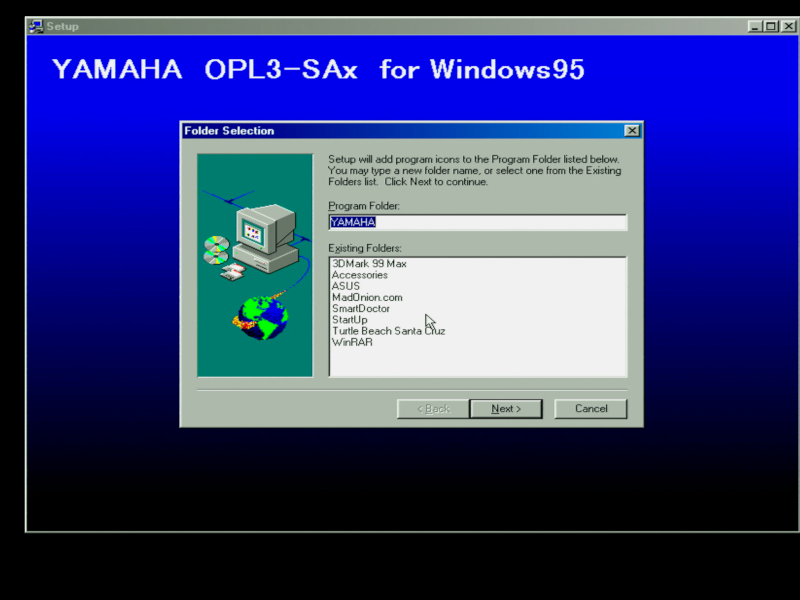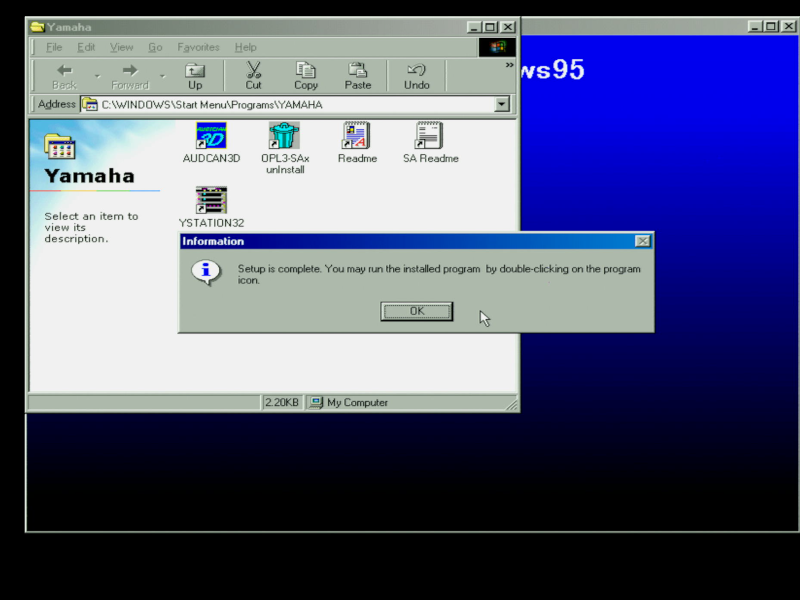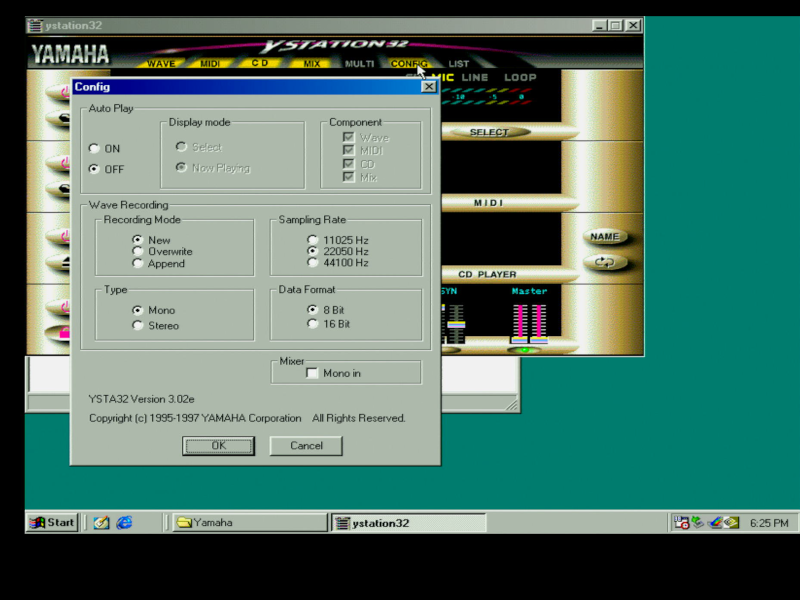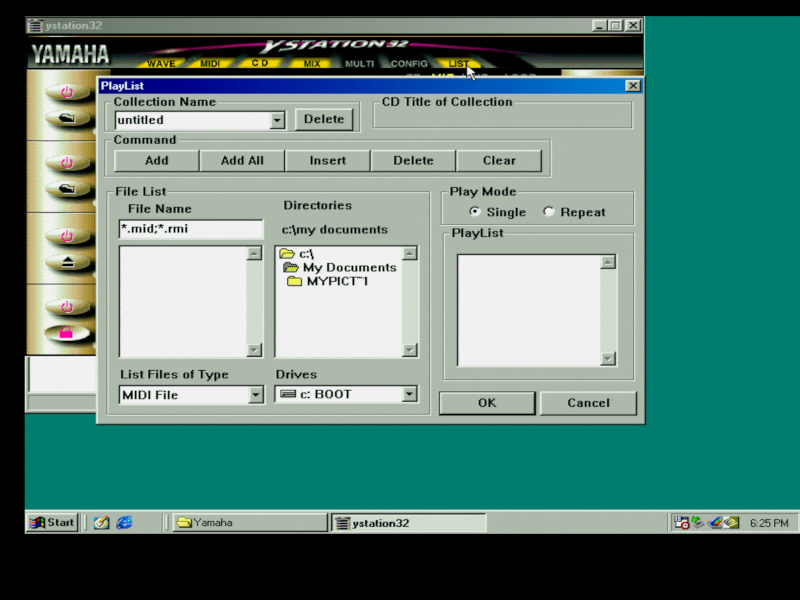Retro Review: Yamaha Audician 32 Plus - Part 3
27th January 2023
In Part 2, I tested the Ad Lib, Sound Blaster and Sound Blaster Pro audio output of the Yamaha Audician 32 Plus.
In this Part 3, I will run some tests on the MPU-401 interface - both the game/MIDI port connected to a few external synthesizers, and the onboard wavetable header with a DreamBlaster X2GS fitted.
Testing the MPU-401 Interface
Like most DOS sound cards, this one has both a Game/MIDI port (UART only), and a wavetable header. As you would expect, both are directly connected to the MPU-401 interface in the Yamaha chip, which doesn't suffer from the "hanging note" bug that many Sound Blaster cards do.
For the Game/MIDI port tests, I recorded the following games connected to my MT-32 "Old" and MT-100 (basically an MT-32 "New"). It doesn't need to be exhuastive here, since we're not testing external synth modules, more just whether or not the MPU-401 is working as it should:
|
|
|
|
Audician 32 Plus (MT-100) |
|
|
Audician 32 Plus (MT-100) |
Audician 32 Plus (MT-100)
|
|
Wavetable Header
I then connected my DreamBlaster X2GS to the wavetable header, and recorded these games below after configuring them for General MIDI. No issues at all with the wavetable working on this card!
It's also worth noting that you don't need to run SETUPSA /s for the MPU-401 and wavetable header to work in DOS. This is probably because the games I tried all use I/O address 330h (the default for MPU-401), and the Yamaha OPL3-SAx also starts up with this default setting.
|
|
|
Audician 32 Plus (General MIDI) |
Audician 32 Plus (General MIDI) |
|
Apparently, when using the wavetable header on this card, the left and right channels are reversed due to incorrect traces on the board from the wavetable header into the YMF719, so if a game sounds correct it's because it is compensating for this hardware bug already. The original Sound Blaster Pro 1.0 card had this same hardware bug, but was fixed in the Sound Blaster Pro II. The reverse stereo bug does not affect FM output on this card. There is a good topic on Vogons that covers this.
Conclusion
Despite using the card periodically in my retro DOS gaming, this is the first time I've explored and tested it thoroughly. I must say, I'm really impressed. The Yamaha YMF719E-S chip is just as expected - you really cannot tell the difference between it and the original OPL3 chip, the YMF262. What makes the Audician 32 Plus really stand out is just how clean the output is. If you need a reminder to be convinced, just install a Creative Labs Sound Blaster Pro card - any of them - and play some audio through it, then come back to this card - the Audician 32 Plus is what the SBP should have been.
The card functioned really well in all the Ad Lib, Sound Blaster and Sound Blaster Pro tests I conducted, and the latter does not have any reverse stereo problems like the Creative Sound Blaster Pro. With the wavetable header, however, the left and right channels are reversed, so if your game has a 'Reverse channels' option in its setup, use this. Otherwise just flip the cables around.
Add to this the absence of the "hanging note" bug in its MPU-401 interface, easy to configure utility, and its IDE Plug & Play capability that is effortlessly simple to get going and the fact it even has a wavetable header, which no Sound Blaster Pro card had... it all adds up to mean this is a fantastic card to use for retro DOS gaming. I usually avoid PnP cards in DOS but this one works flawlessly.
My card lacks the IDE interface pins, plus a bunch of other solder pads that could do with pins on them, but none of that really would get used anyway, especially now, 25 years later. For a card that was designed to be a budget offering, nothing comes close to its sound quality and level of compatibility. Every game I tried worked flawlessly and sounded great. For this reason, it's going to see a lot more use in the future.
I ran some comparisons of the speaker-out RMS and Signal-to-Noise Ratio (SnR) on its SB/SBP audio output, and we can see that in these tests it was in 1st place for SnR:
| Card | Average RMS (dB) | Average SnR (dB) |
|---|---|---|
| Yamaha Audician 32 | -15.19 | -69.75 |
| MultiWave Audiowave 16 AISP | -12.77 | -65.33 |
| Sound Blaster AWE64 Value | -22.12 | -64.66 |
| Sound Blaster Pro 2 (CT1600) | -16.78 | -63.75 |
| Sound Blaster 16 (CT2770) | -16.72 | -58.75 |
| Ad Lib MSC16 | -18.81 | -57.5 |
| Aztech Sound Galaxy Nova 16 | -16.05 | -57.25 |
| Sound Blaster 16 (CT2940) | -28.25 | -52.33 |
| ESS Audiodrive ES1868 | -23.87 | -49.5 |
I hope you enjoyed reading this article. If you have one of these cards, let me know what you think!
**UPDATE 28th April 2025**
I recently managed to get another Addonics version of this card but with the onboard wavetable - the Admos QDSP QS1000. The QDSP scored very low on the quality scale in my Wavetable Audio article, but on this otherwise excellent sound card its worth completing this round-up by evaluating this capability as well.
Here's a picture of the new card alongside the earlier one - it needs a good clean!:
You'll notice this version of the card comes with the IDE CD-ROM header but is missing the wavetable header. It also differs from the earlier card in this review in that it has the OPL3-SA3 (YMF719E-S) with its Yamaha Ymersion 3D effect.
Installing the Yamaha Windows Drivers
In Part 2 of this article I focussed on the Yamaha DOS drivers. With this new card, we'll install the Windows drivers and see what they comprise before moving onto the wavetable tests:
When you first start Windows 98, the card is automatically detected and with the Windows CD-ROM drivers, creates the following devices:-
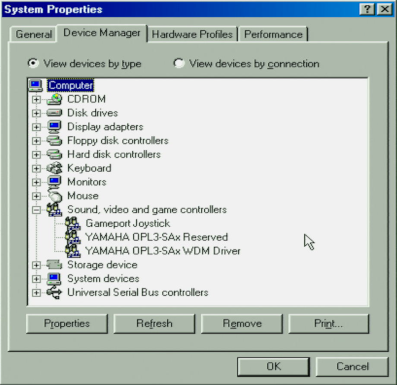
You can just go ahead and use the card with these drivers, but let's see what else the official Yamaha Audician 32 Plus installer provides:
After the setup has completed, you have a new Program Folder called Yamaha, containing these:
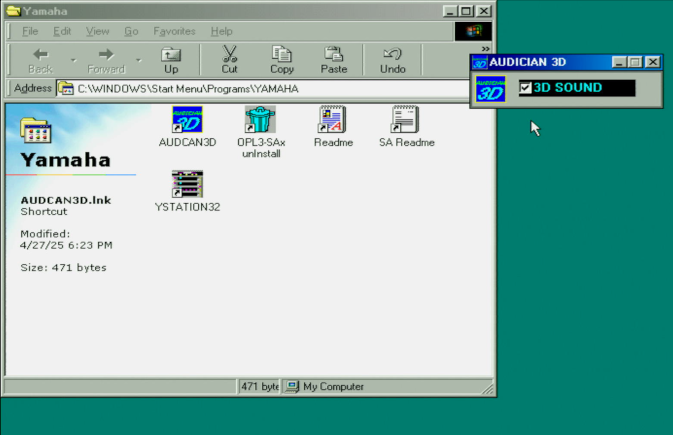
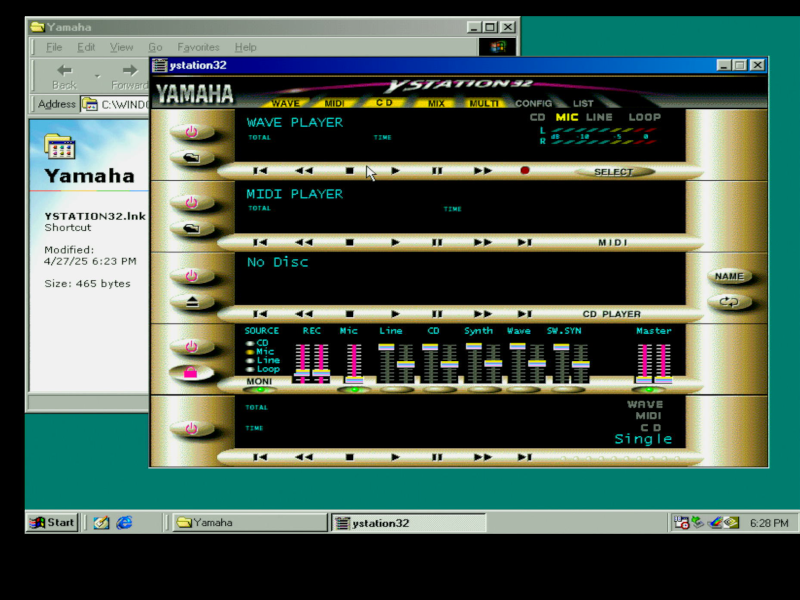
The Audician 3D tool does nothing more than enable/disable the "Ymersion 3D" effect. YStation 32 is a nice stack system which supports the playback of wave, MIDI, and CD-ROM audio, plus a mixer and the ability to create your own playlists.
The yellow buttons along the top are used to show and hide the various stack systems (Wave, MIDI, CD, Mixer, etc). Selecting 'Config' brings up a settings dialog. Selecting 'List' is how you create a playlist.
In Part 4, we'll hear how the Admos QDSP QS1000 sounds...
 Gods
Gods 

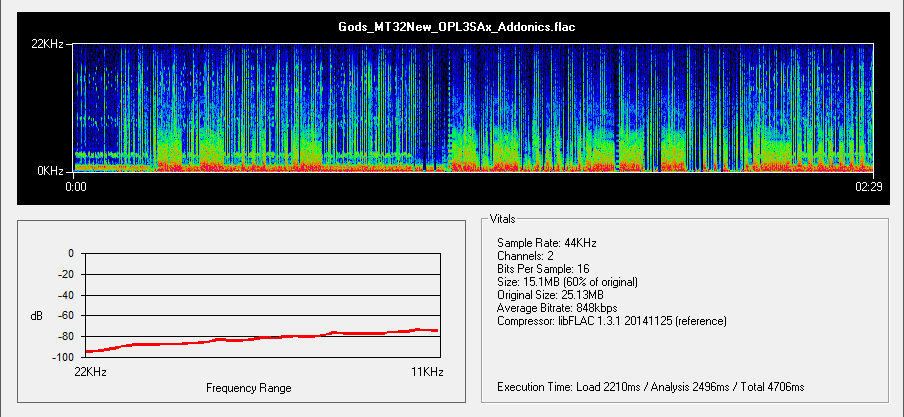
 Beneath a Steel Sky
Beneath a Steel Sky 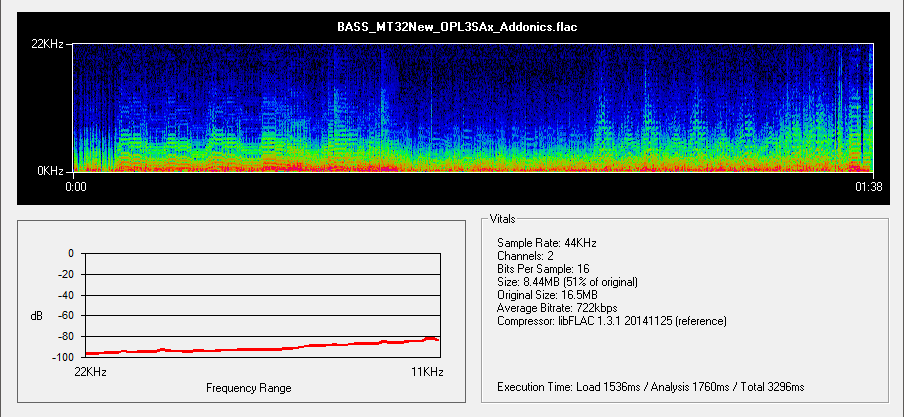
 Freddy Pharkas: Frontier Pharmacist
Freddy Pharkas: Frontier Pharmacist 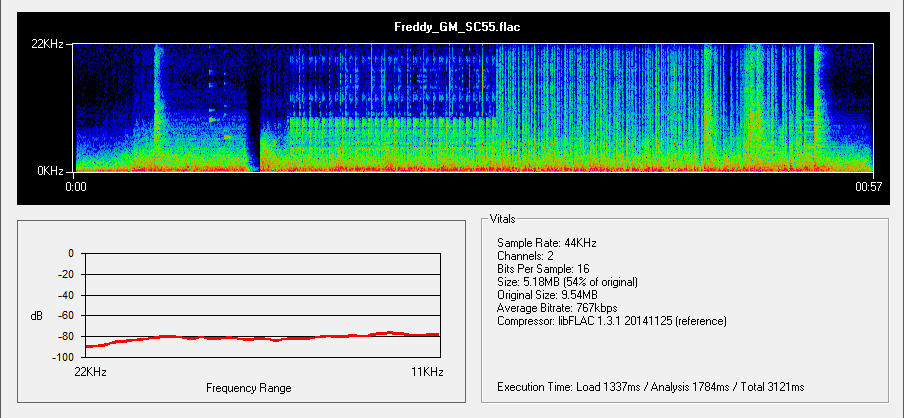
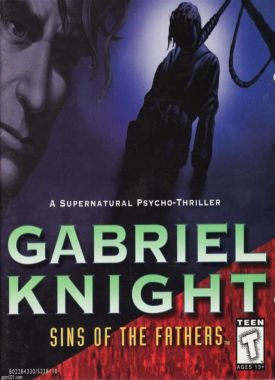 Gabriel Knight: Sins of the Fathers
Gabriel Knight: Sins of the Fathers 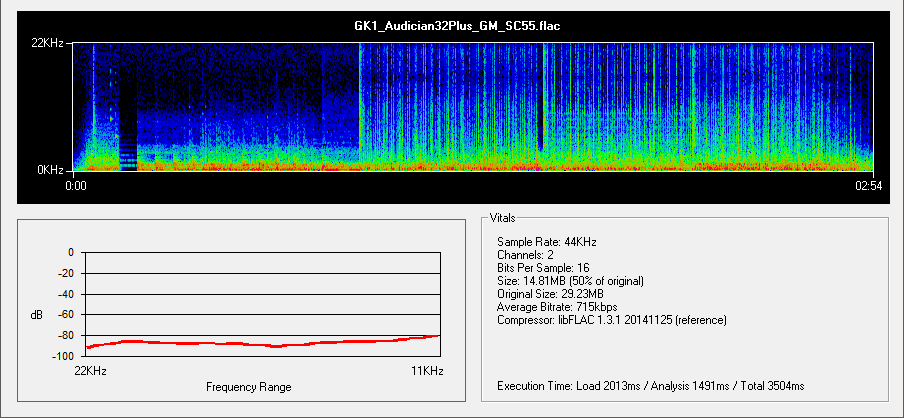
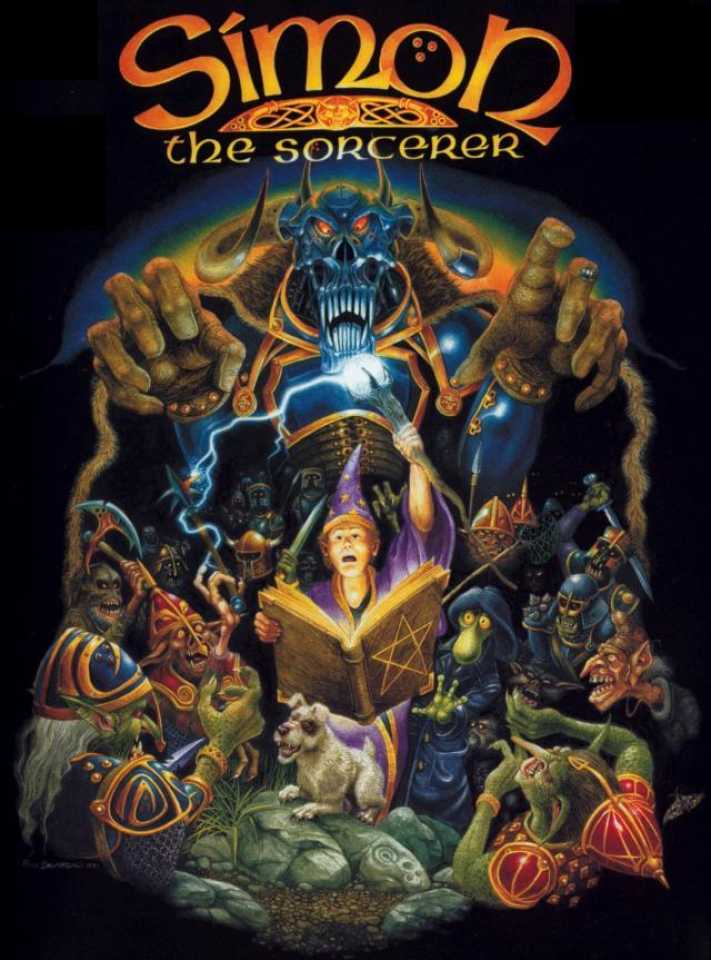 Simon the Sorcerer
Simon the Sorcerer King's Quest V: Absence Makes the Heart Go Yonder
King's Quest V: Absence Makes the Heart Go Yonder 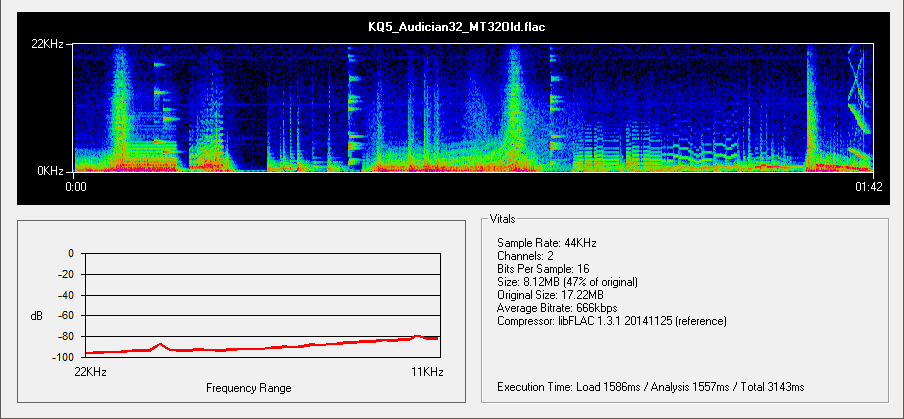
 Indiana Jones & The Fate of Atlantis
Indiana Jones & The Fate of Atlantis 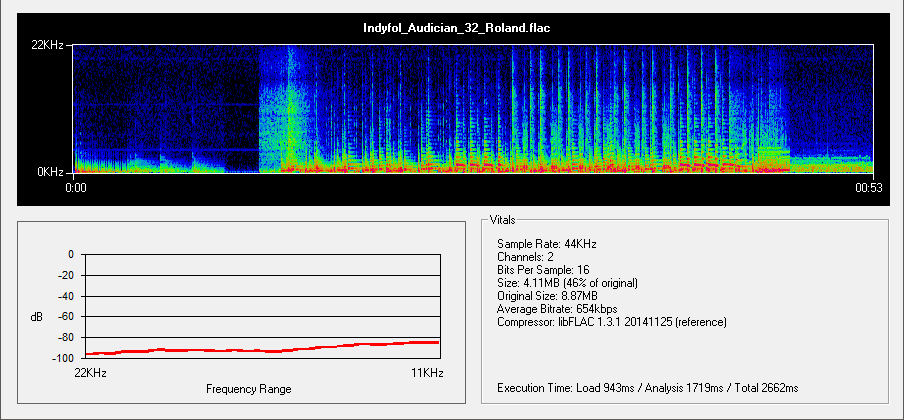
 Legend of Kyrandia: Book One
Legend of Kyrandia: Book One Laura Bow: The Colonel's Bequest
Laura Bow: The Colonel's Bequest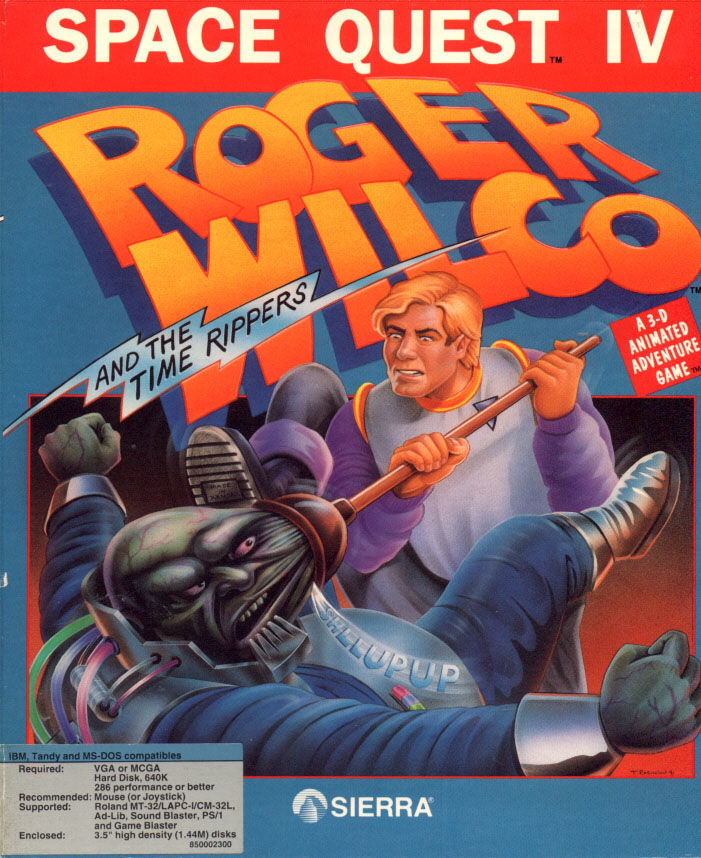 Space Quest IV: Roger Wilco and the Time Rippers
Space Quest IV: Roger Wilco and the Time Rippers 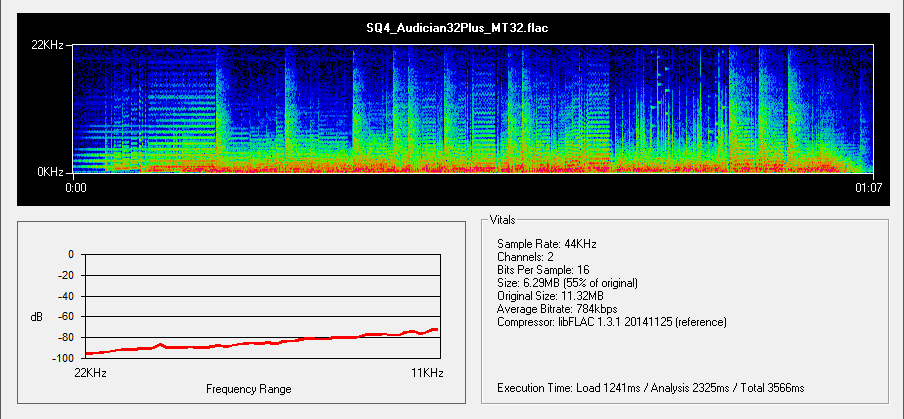
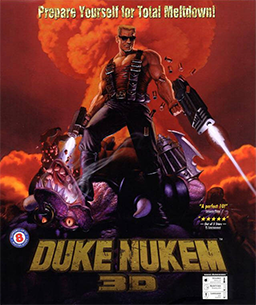
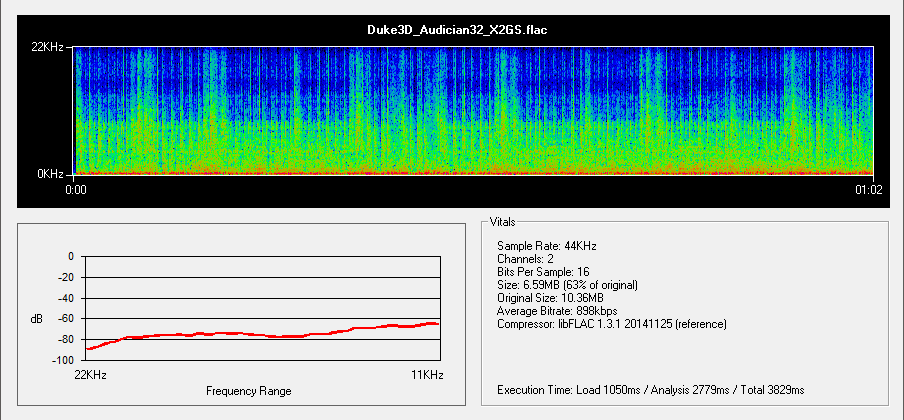
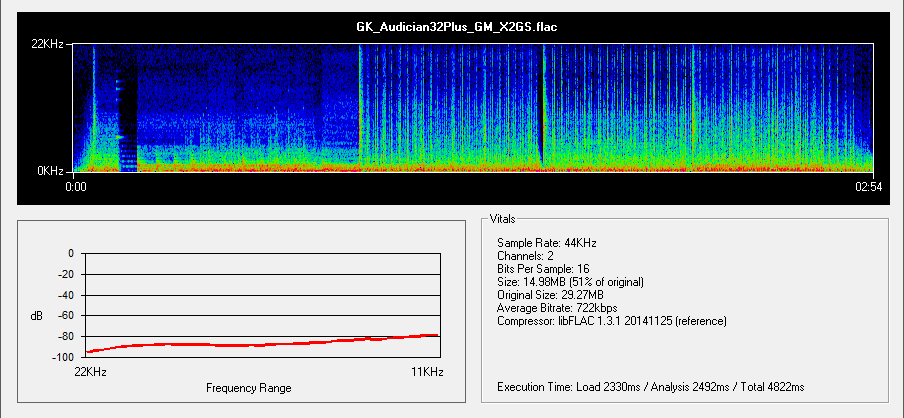
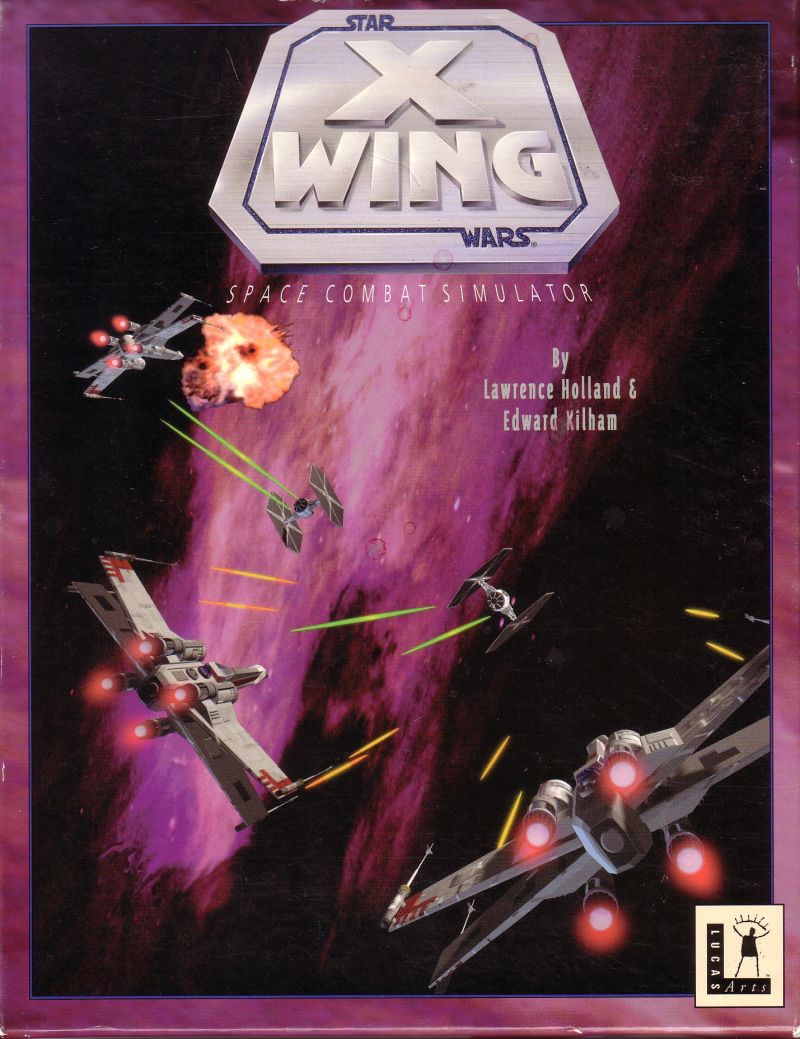
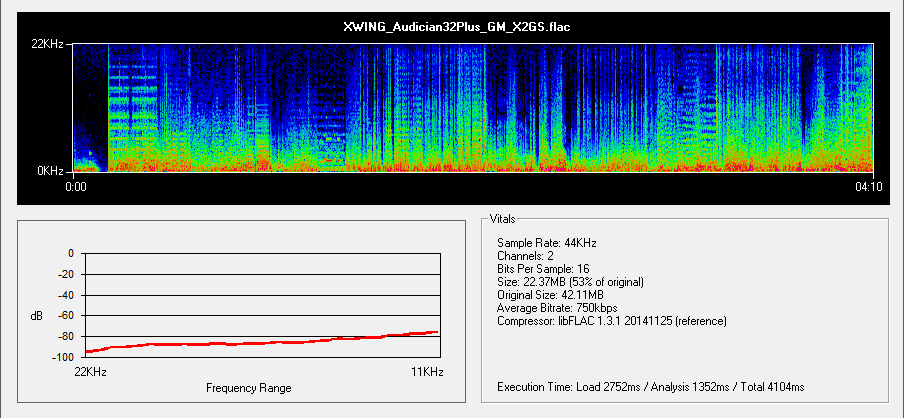
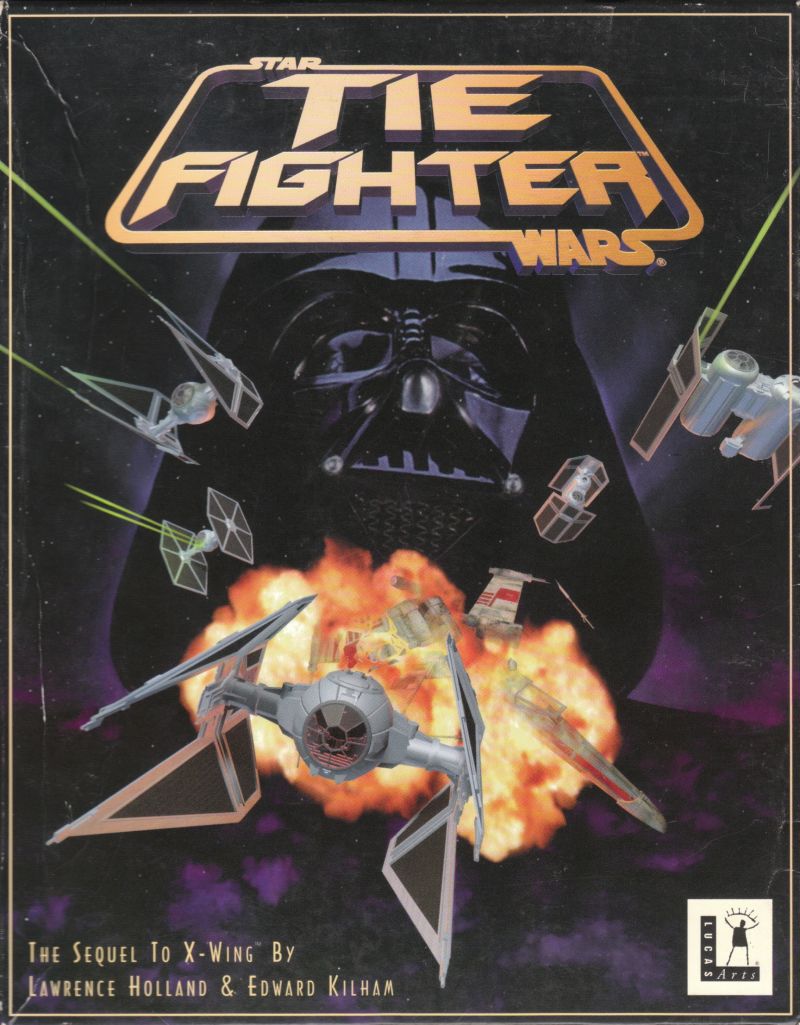
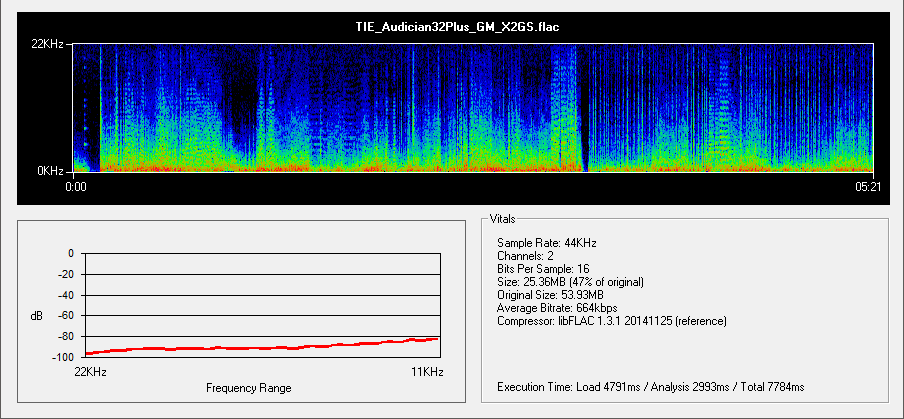
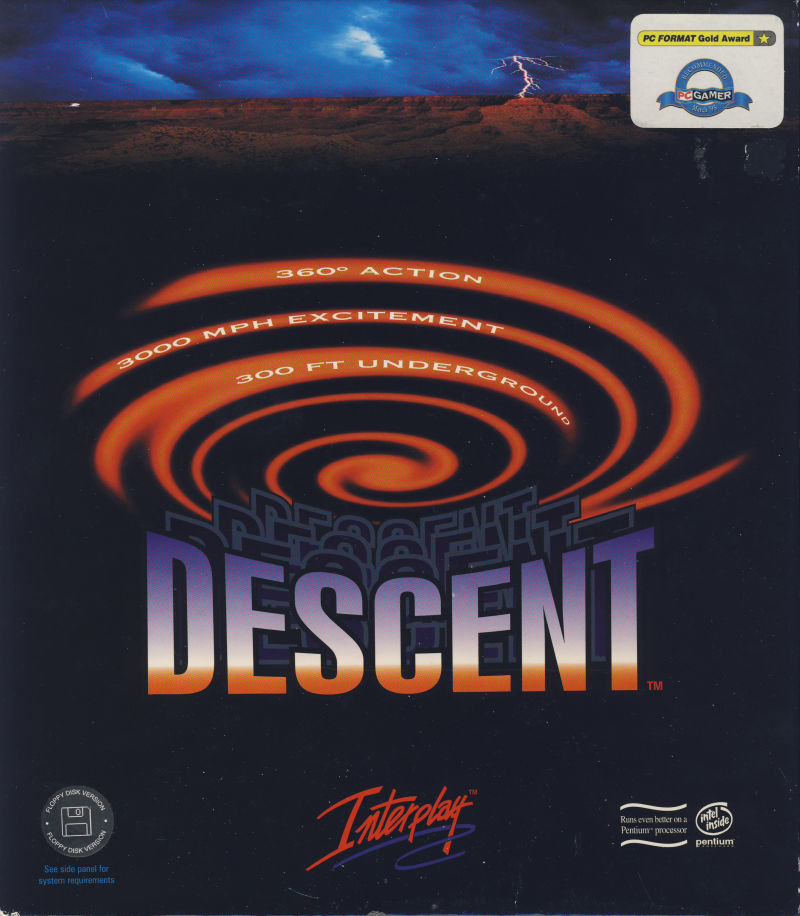
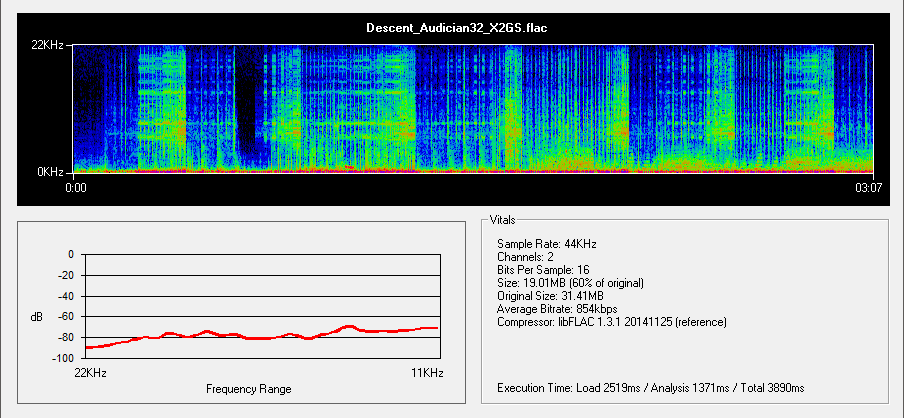

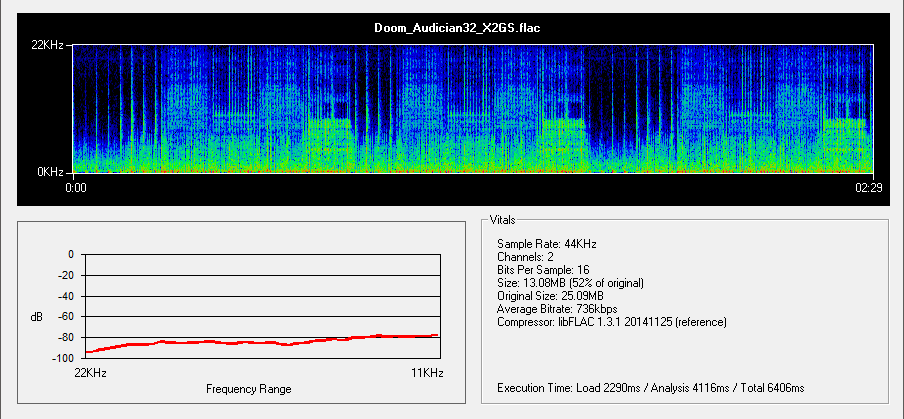
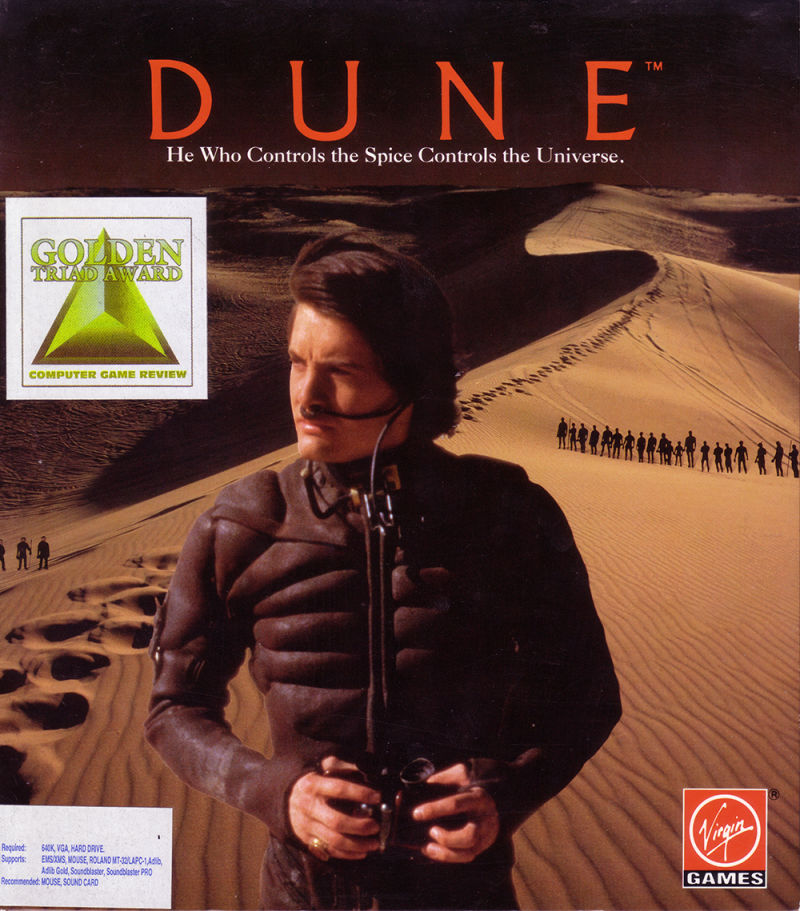
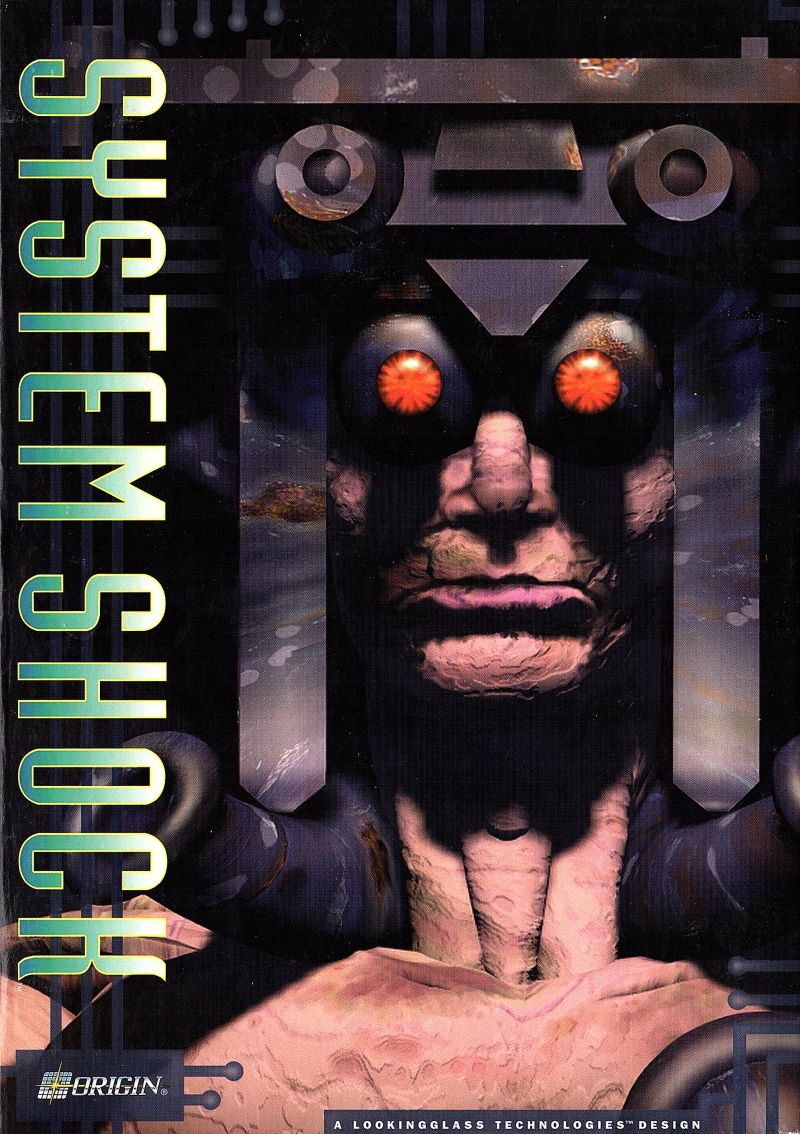
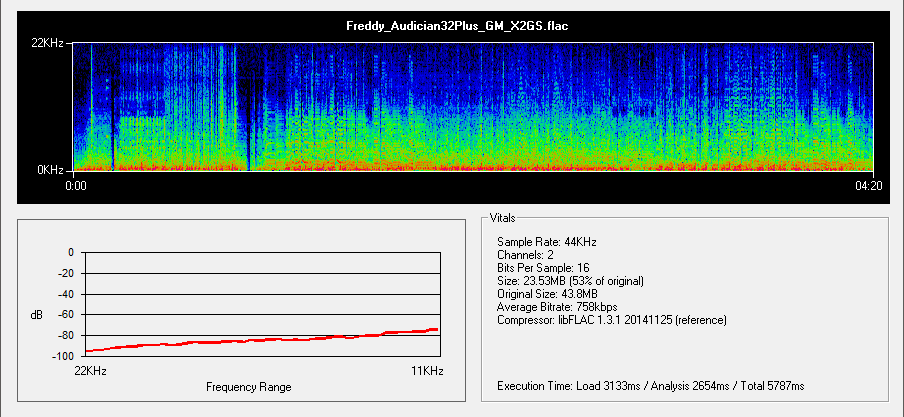
.jpg)
.jpg)
.jpg)
.jpg)
.jpg)