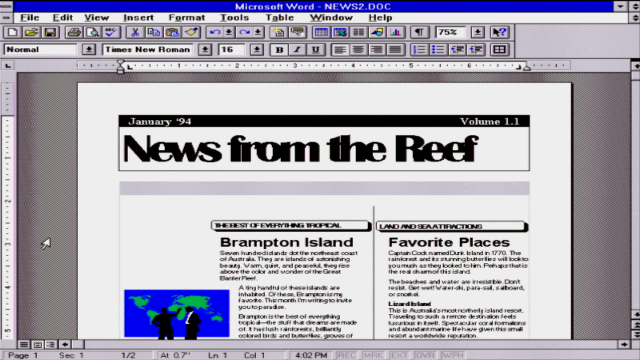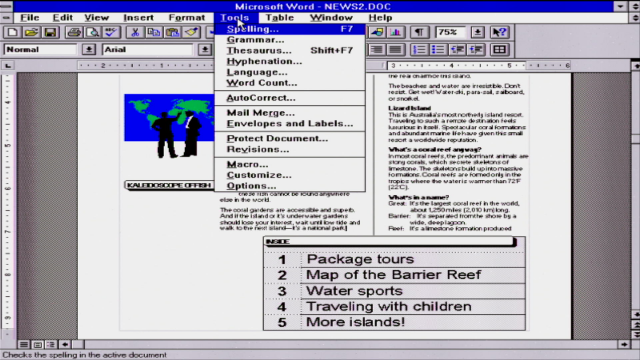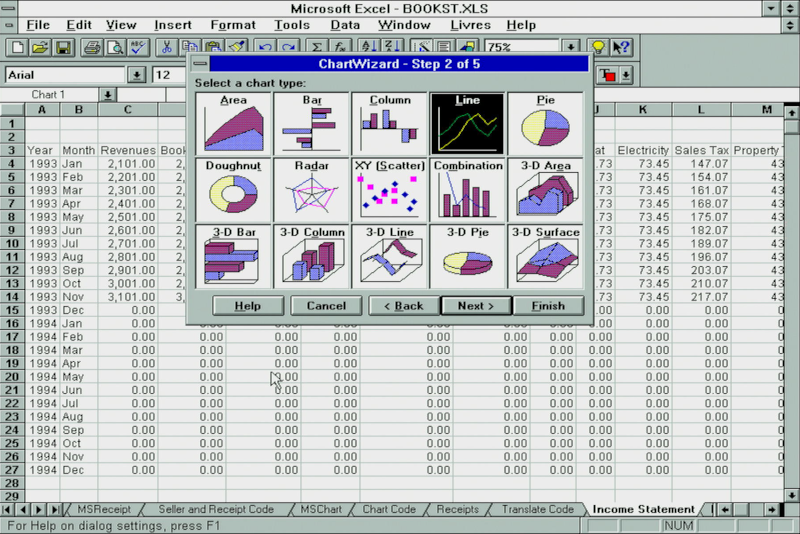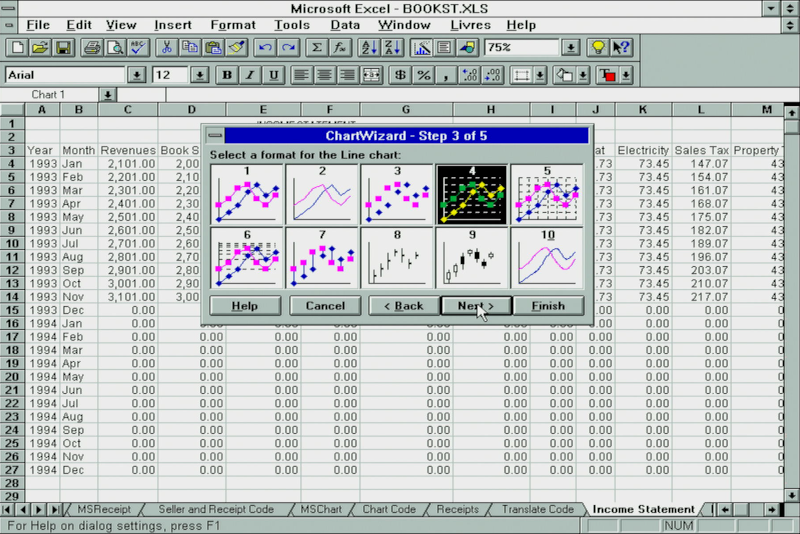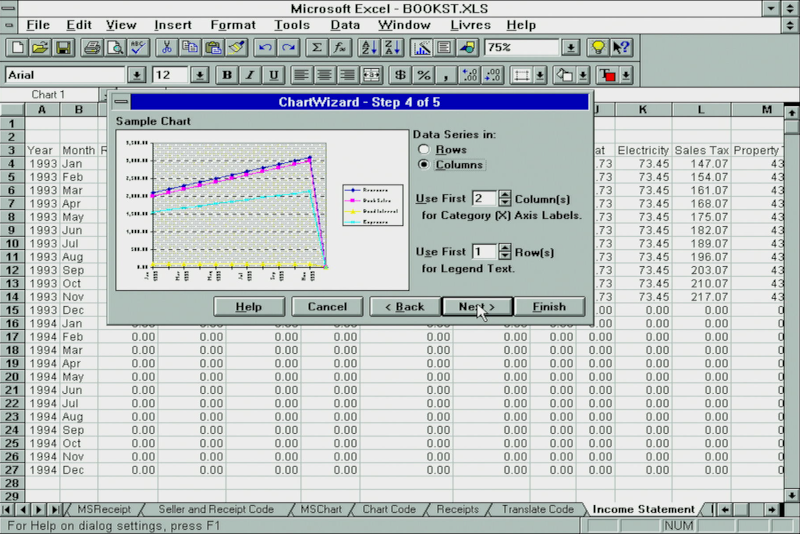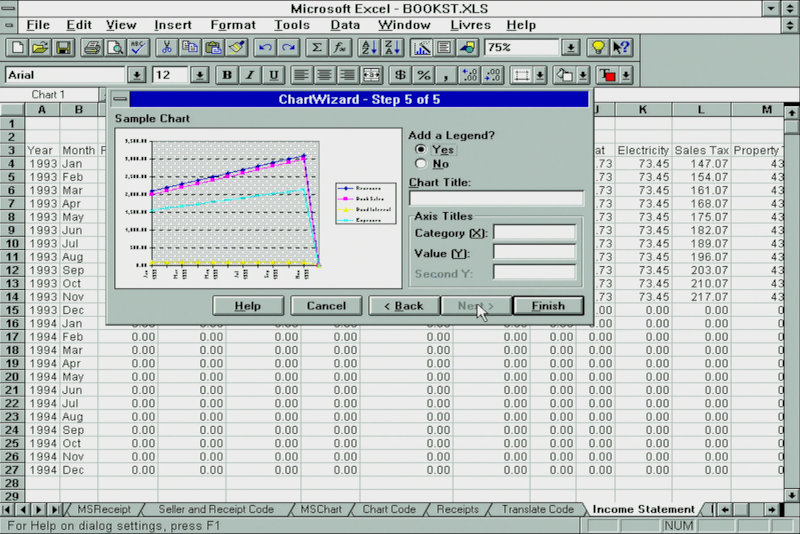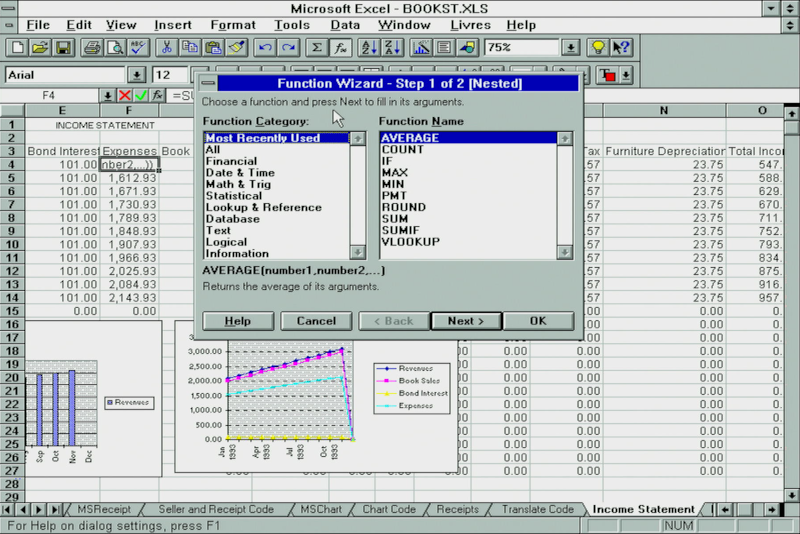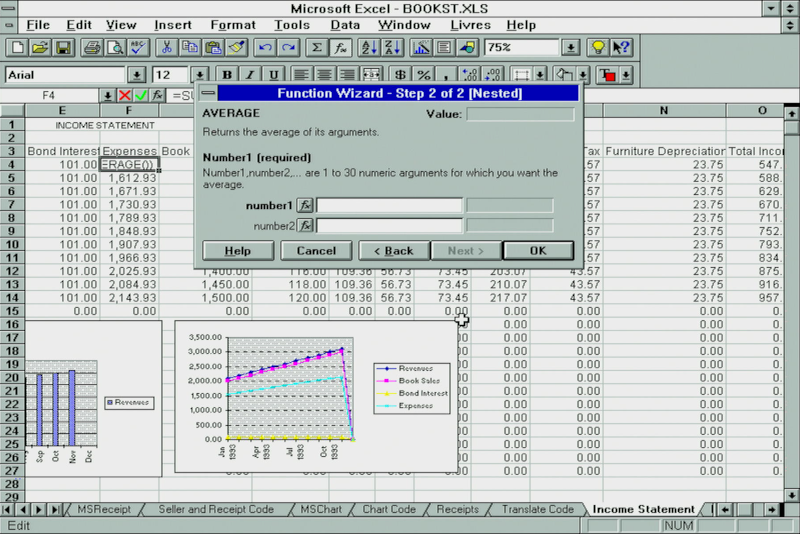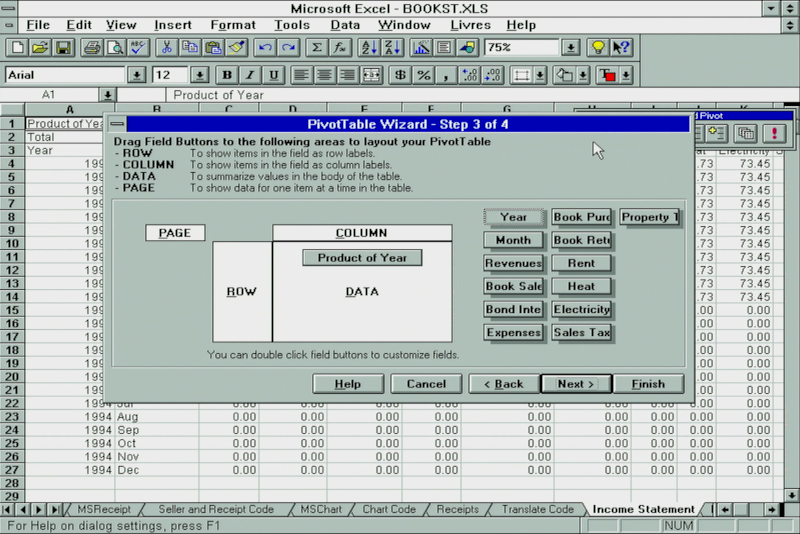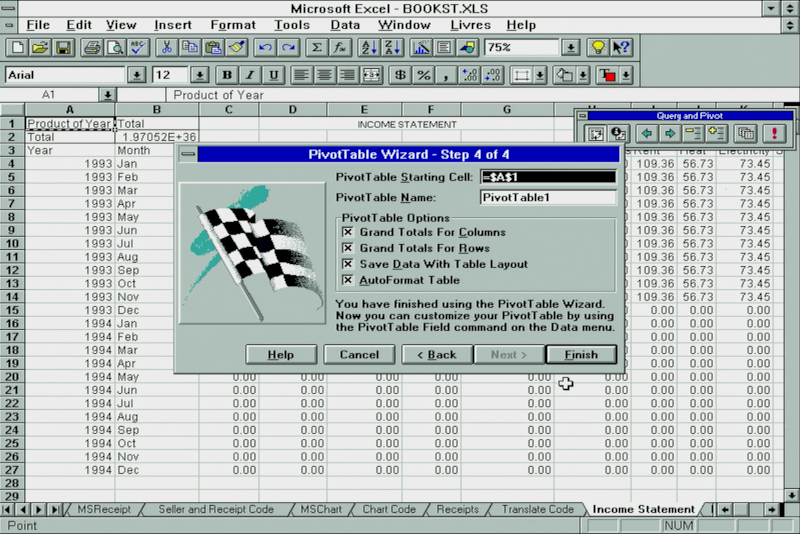Microsoft Windows 3.1 - Part 2
Windows applications rose in popularity at a dramatic pace with Windows 3.0 and 3.1. At last there was an operating system that had fast performance and stability, but the biggest benefit it offered was true WYSIWYG ("What You See Is What You Get") - this meant that in word processors, for example, instead of just seeing 'control codes' to indicate a style or font, you saw graphically what it would look like if it were printed. This was especially important for desktop publishing and word processing applications where the visual layout was important.
Windows 3.1 did not have a subdirectory dedicated to installed programs, like Program Files under Windows 95, so each Windows program typically defaulted to installing itself in its own directory off your C:\ root directory, e.g. C:\Excel.
Microsoft Word for Windows
For serious word processing in Windows, the market leader was Microsoft's own Word for Windows. The first version to support Windows 3.0 and 3.1 was Word for Windows 2.0 in 1991, after having its debut version 1.0 for Windows 2.x in November 1989.
I installed version 6.0a (1993) on this Windows 3.1 installation, which is the second supported release for this OS (Microsoft went from Word 2.0 to 6.0, skipping all the versions in between in order to get the Windows version numbering to match the version that was out for DOS at the time).
Word for Windows 6.0a came on nine high-density 3.5" floppy disks and took up a huge 30 MB of hard disk space with all its options installed but you could install the base word processor alone for 6.1 MB - still a huge amount considering the operating system it ran on used 8.25 MB with all options installed. You could choose to buy it standalone or as part of Microsoft Office 4.0, 4.2 or 4.3.
This version added things like AutoCorrect, AutoComplete, tables and columns. It's easy to take these things for granted today, but this wasn't universal functionality back in the early 90s.
Microsoft Excel
Excel was never released for DOS, as Microsoft had a different spreadsheet solution for DOS at the time called Multiplan, released in 1982. For Windows 3.0 and 3.1, Excel 3.0 was the first version, having previous versions released for the Apple Mac, OS/2 and Windows 2.x. It was followed with versions 4.0 and 5.0 that were designed for Windows 3.0 and 3.1.
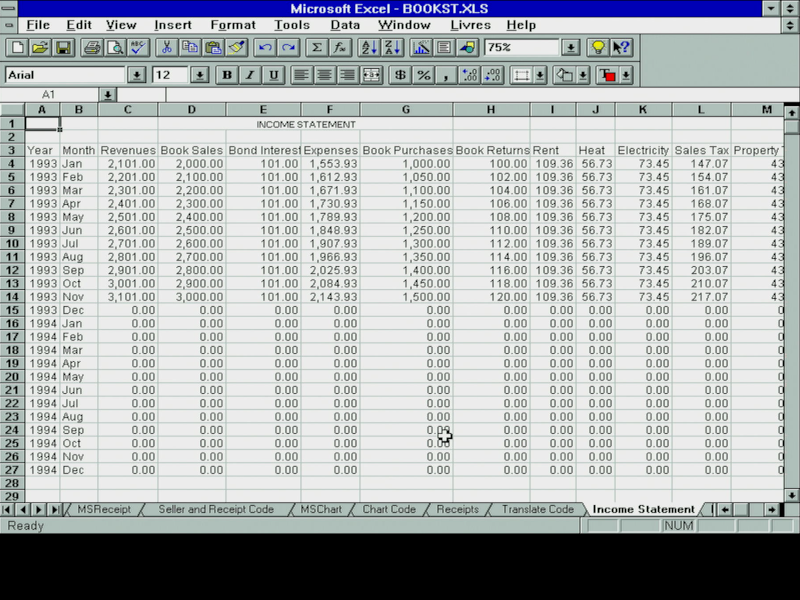
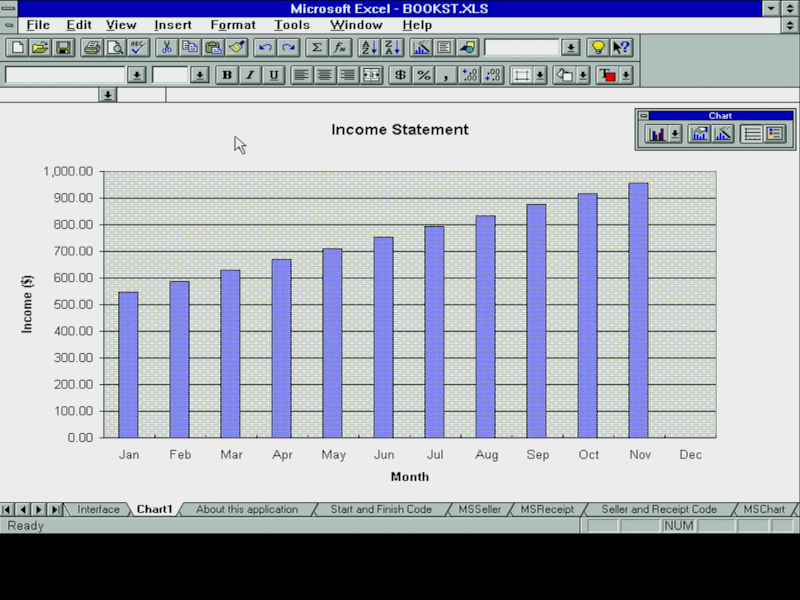
Excel 5.0a (1993)
with its coloured toolbar icons
I installed Excel 5.0a on Windows 3.1 here. It took up a whopping 24.6 MB if all options were chosen at install time, with the smallest size possible being 7.6 MB. Just as with Word 5.0a, Excel 5.0a could be bought as a standalone product, but was also bundled with Microsoft Office 4.2 and 4.3.
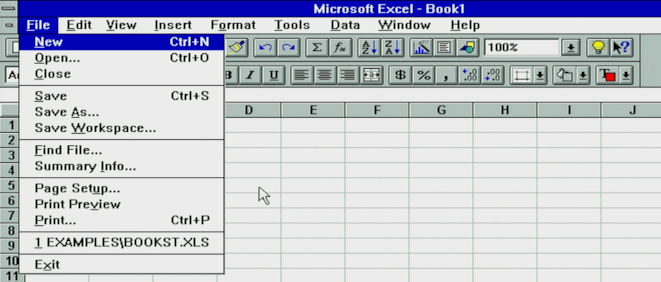
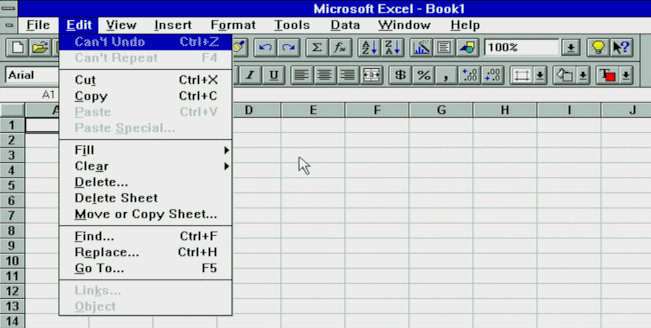
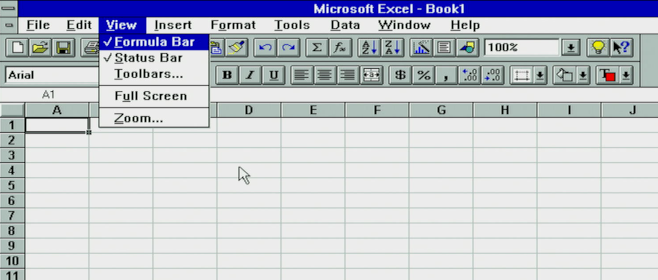
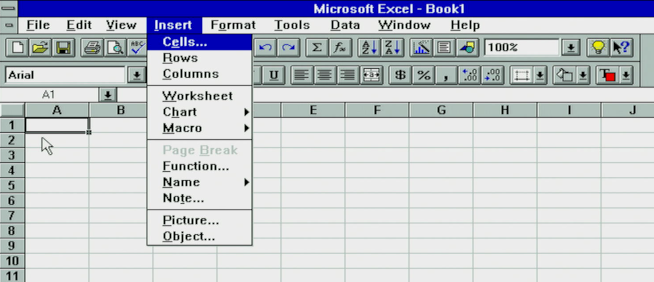
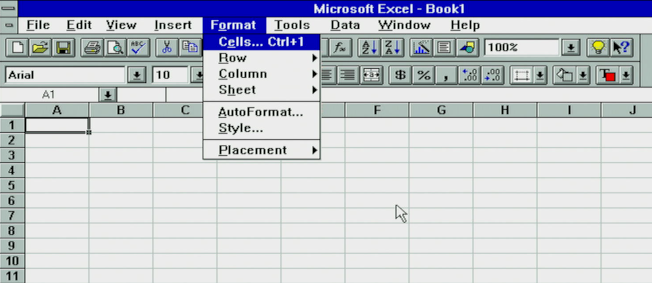
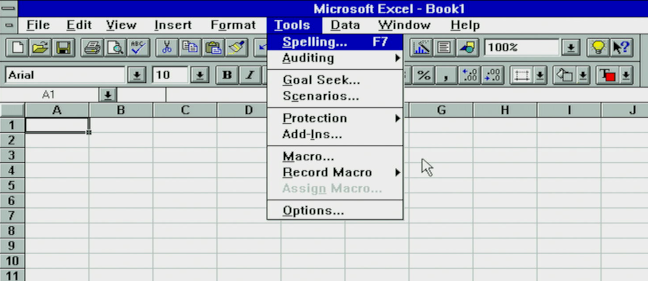
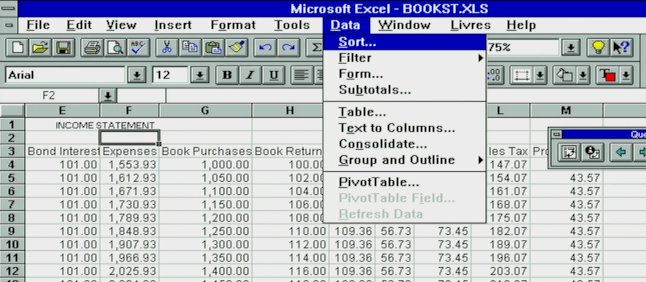
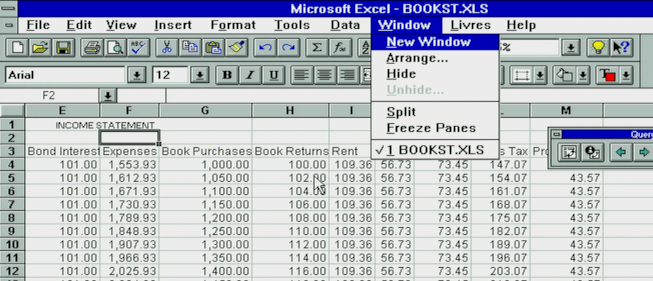
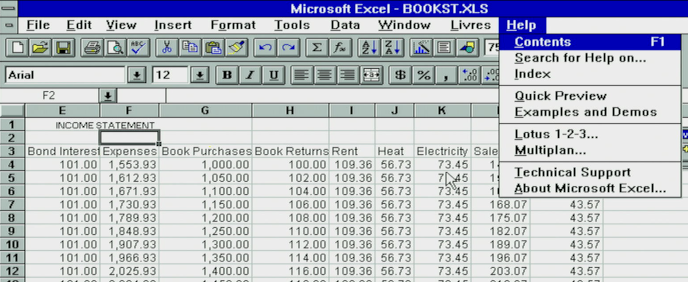
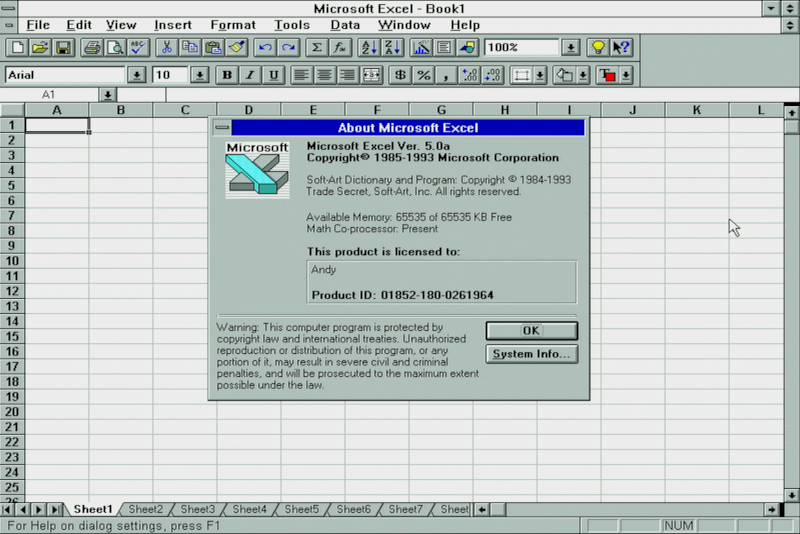
Excel 5.0's menus and About dialog
Toolbars could be shown or hidden easily by going to the View menu and selecting Toolbars. From here you could enable or disable any toolbar, and even decide which buttons are shown on the toolbar. All buttons had handy 'tooltips' if you hovered your mouse over them. Any toolbar could be anchored just below the menu line, or be dragged out to sit in its own hovering mini window. You could even create your own custom toolbar and put the buttons you wanted on it!
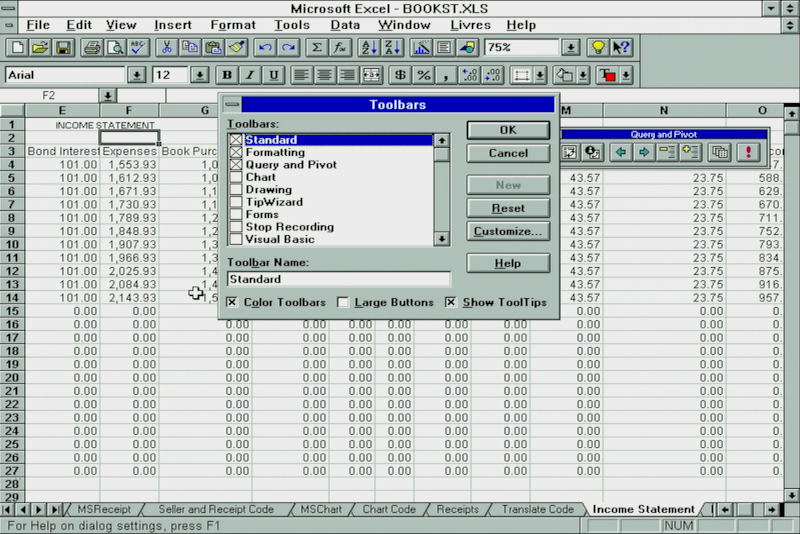
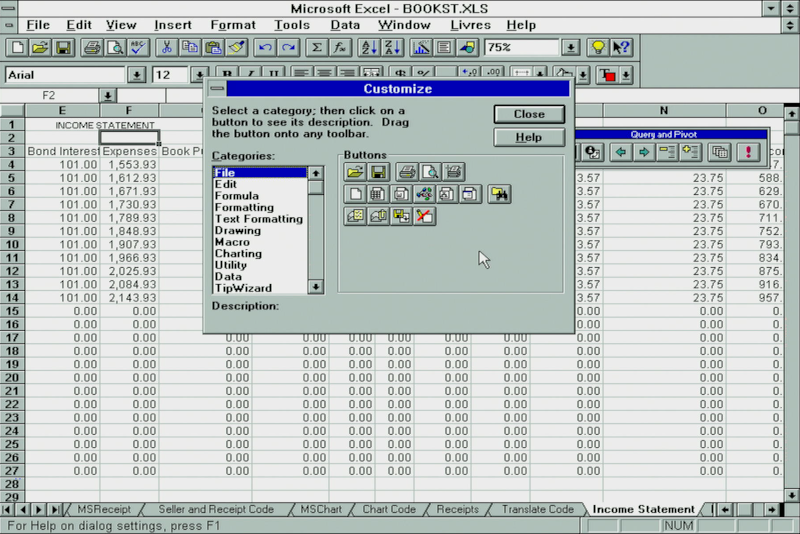
Toolbars selection dialog and customizing them
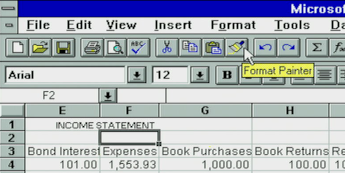
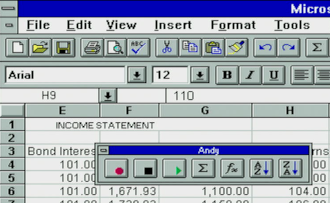
Excel 5.0 tooltip and creating a custom toolbar
Excel 5.0 had a solid set of charting capabilities, and with the ChartWizard it would try to interpret the best type of chart for the data you had selected:
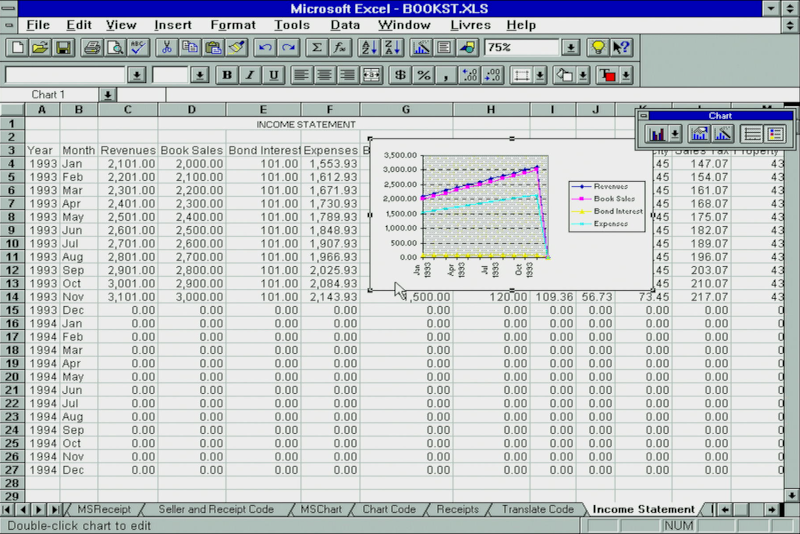
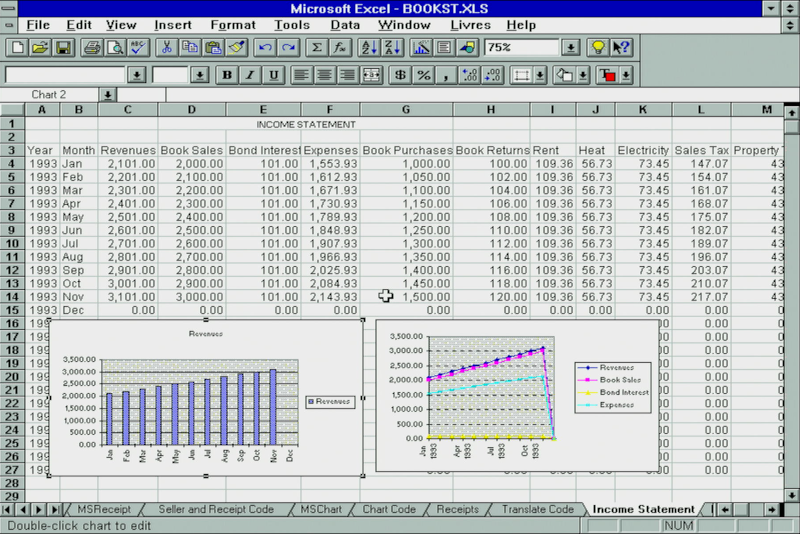
Once the chart is drawn you can edit its properties easily with the hovering Chart toolbar (left).
Multiple charts can be created and moved around in your worksheet (right)
Perhaps the biggest enhancement in Excel 5.0 was its inclusion of Visual Basic for Applications (VBA). This was a programming langage based on Visual Basic which added the ability to create your own user-defined functions and macros (automation of regular tasks made up of a set of steps). Earlier versions of Excel had macro recording capability, and these were stored in special macro sheets (stored in an associated .XLM file). In version 5, you had the choice of using the macro recorder as before, which would write VBA code for you, or you could write VBA code directly:
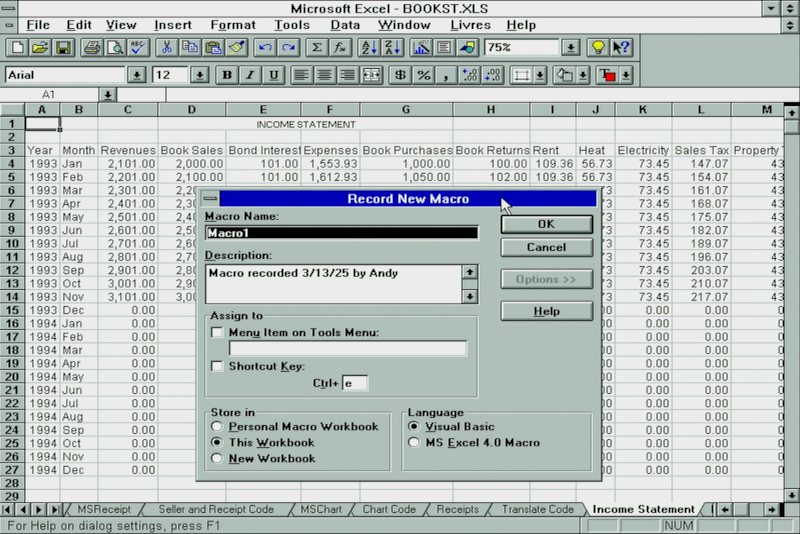
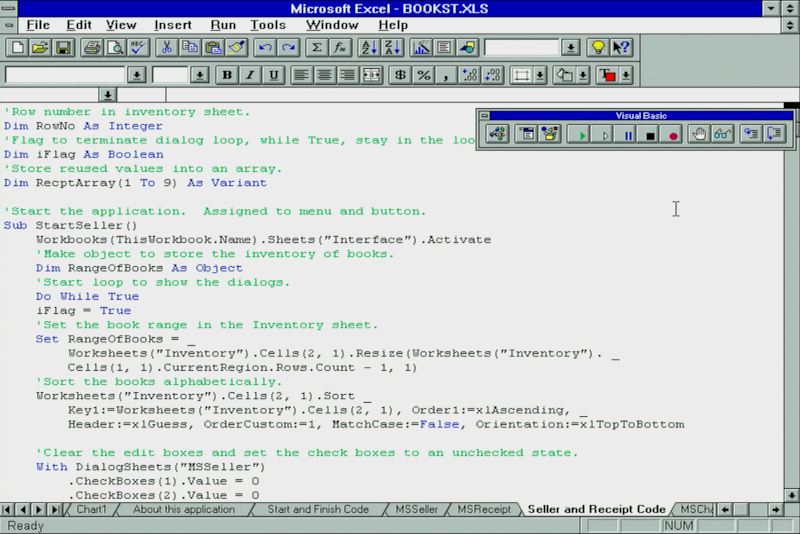
Creating a new macro in Excel 5.0 using the Macro Recorder (left), and writing a macro in VBA (right)
Excel 5.0 came with 225 built-in functions and with the Function Wizard it was quick and simple to set one up:
For faster data analysis and modelling, pivot tables were a powerful new feature in Excel 5.0: