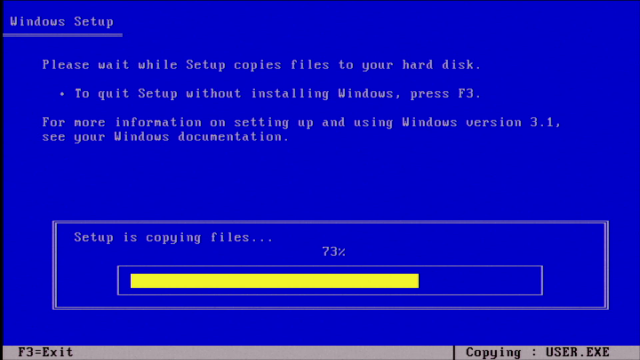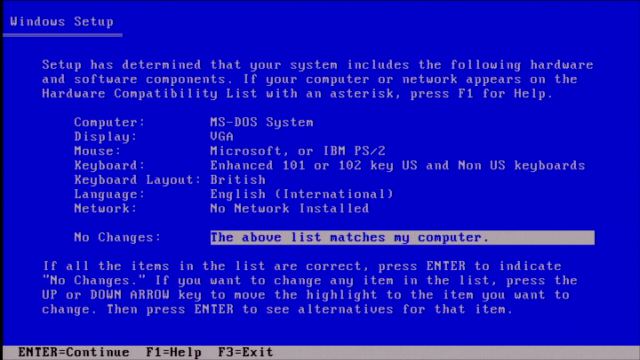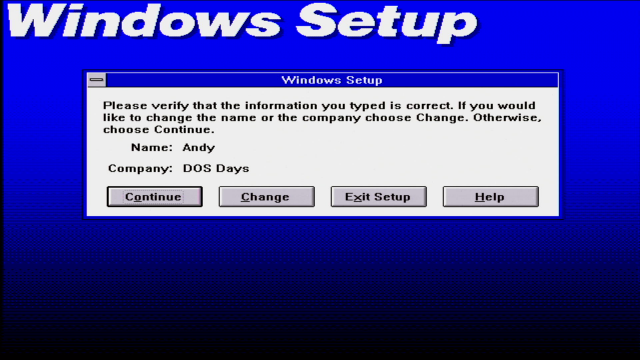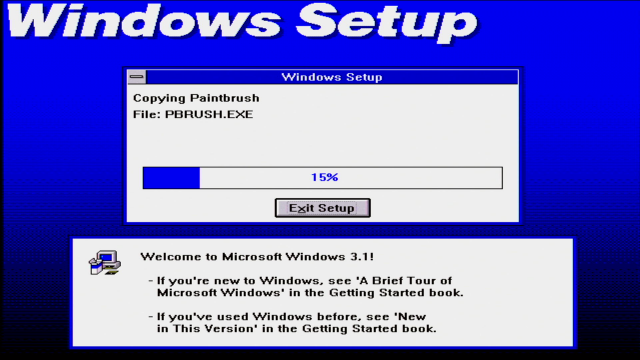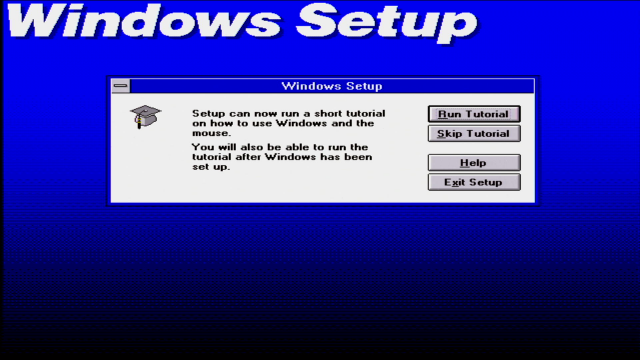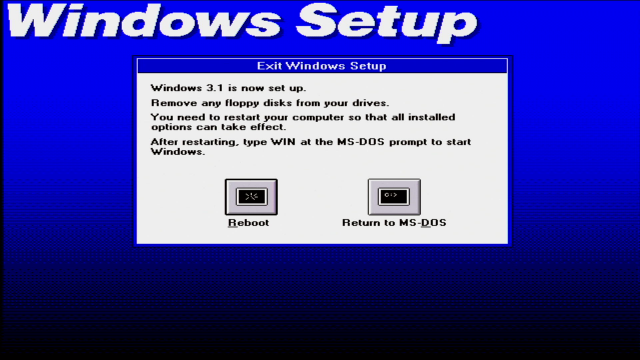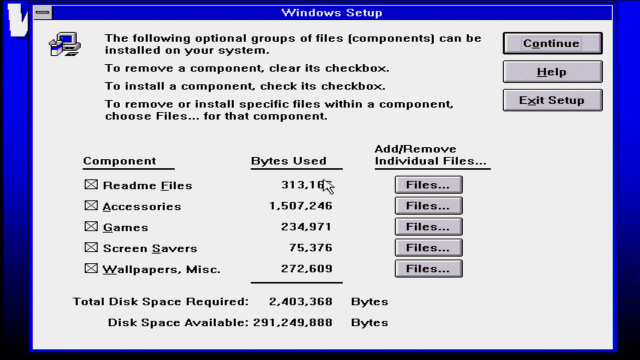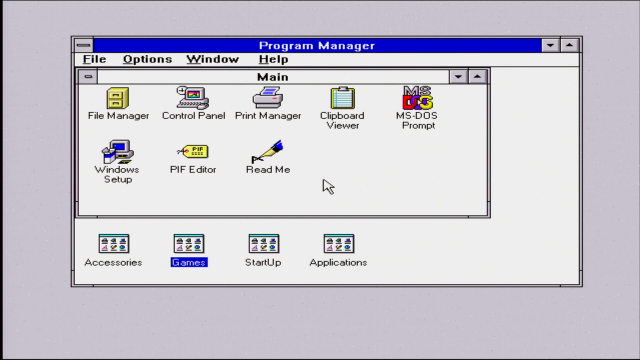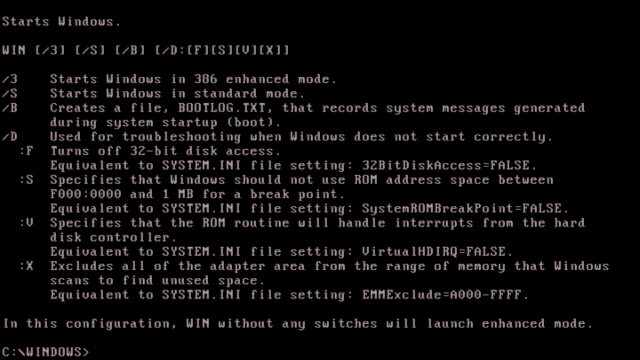Microsoft Windows 3.1
Introduction
Microsoft's Windows operating system got off to a slow start with the first few versions really only being adopted by a handful of professionals for specific tasks. They were slow and almost no third-party software was written for them.
Enter Windows 3.0 in May 1990, which added better memory management as well as better use of the capabilities of Intel's 80286 and 80386 processors. With graphical user interface competition coming primarily from Apple with their Macintosh, Microsoft saw this was the future of the PC and running computer applications using a mouse. Windows 3.0 could just about run on an 8088 or 8086 PC, but its real use was on the fastest 386 and 486 PCs of the time. Adding support for many third party device drivers meant decent hardware support, especially graphics cards that could run Windows at higher resolutions for desktop publishing and CAD purposes.
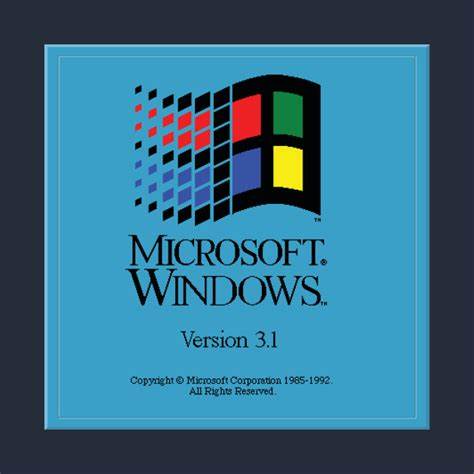
Windows 3.1 arrived in April 1992, and was really just an upgrade to Windows 3.0, with backward-compatibility for 3.0 device drivers and software. Gone was Real Mode, so an 80286 was the minimum CPU spec to run it, and memory access was increased from Windows 3.0's maximum of 16 MB to 4 GB in 386 Enhanced Mode. New for 3.1 was Object Linking and Embedding (OLE) which allowed drag-and-drop embedding of images and formatted text between Windows programs. It also added audible notifications for when errors or other events occurred.
It ran as a 16-bit program but added limited 32-bit capability through its Win32s API. To attract DOS application developers to write Windows programs, Microsoft created the WinG API.
For a tour of the various earlier versions of Microsoft Windows, head over to my main Windows page.
Built-in Device Drivers
Windows 3.1 had very few device drivers that shipped on the original disks. Here is a summary of what you got:
| Computer (Typical = MS-DOS System) | Display (Typical = VGA) | Mouse (Typical = None) |
|---|---|---|
| MS-DOS System AST Premium 386/25 and 386/33 (CUPID) AT&T PC Everex Step 386/25 (or Compatible) Hewlett-Packard: all machines IBM PS/2 Model 70 IBM PS/2 Model L40sx NCR: all 80386 and 80486 based machines NEC PowerMate SX Plus NEC ProSpeed 386 Toshiba 1200XE Toshiba 1600 Toshiba 5200 Zenith: all 80386 based machines AT&T NSX 20: Safari notebook MS-DOS System with APM Intel 386SL Based System with APM Other (Requires disk provided by hardware manufacturer) |
8514/a 8514/a (Small fonts) Compaq Portable Plasma EGA Hercules Monochrome Olivetti/AT&T Monochrome or PVC Display QuadVGA, ATI VIP VGA, 82C441 VGAs Super VGA (800x600, 16 colors) TIGA (Large fonts) TIGA (Small fonts) VGA VGA (Version 3.0) VGA with Monochrome display Video 7 1Mb, 800x600 256 colors Video 7 1Mb, 1024x768 256 colors (Large fonts) Video 7 1Mb, 1024x768 256 colors (Small fonts) Video 7 512K, 640x480 256 colors Video 7 512K, 720x512 256 colors XGA (640x480, 16 colors) XGA (640x480, 256 colors) XGA (Large fonts) XGA (Small fonts) Other (Requires disk provided by a hardware manufacturer) |
Genius serial mouse on COM1 Genius serial mouse on COM2 HP Mouse (HP-HIL) Logitech Microsoft, or IBM PS/2 Mouse Systems serial mouse on COM2 Mouse Systems serial or bus mouse No mouse or other pointing device Olivetti/AT&T Keyboard Mouse Other (Requires disk provided by a hardware manufacturer) |
| Keyboard (Typical = Enhanced 101/102) | Keyboard Layout | Language |
|---|---|---|
| All AT type keyboards (84 - 86 keys) AT&T '301' keyboard AT&T '302' keyboard Enhanced 101 or 102 key US and Non US keyboards Hewlett-Packard Vectra keyboard (DIN) Olivetti 101/102 A keyboard Olivetti 83 key keyboard Olivetti 86 key keyboard Olivetti M24 102 key keyboard PC-XT 83 key keyboard PC/XT - Type keyboard (84 keys) Other (Requires disk provided by a hardware manufacturer) |
Belgian British Canadian Multilingual Danish Dutch Finnish French French Canadian German Icelandic Italian Latin American Norwegian Portuguese Spanish Swedish Swiss French Swiss German US US-Dvorak US-International Other (Requires disk provided by a hardware manufacturer) |
Danish Dutch English (American) English (International) Finnish French French Canadian German Icelandic Italian Norwegian Portuguese Spanish Spanish (Modern) Swedish Other (Requires disk provided by a hardware manufacturer) |
| Network (Typical = No Network Installed) | |
|---|---|
| 3Com 3+Open (version 2.0 Basic) 3Com 3+Open (version 2.0 Enhanced) 3Com 3+Open (version 1.X) 3Com 3+Share Artisoft LANtastic (versions 3.X) Artisoft LANtastic (versions 4.X) Artisoft LANtastic (versions below 3.0) Banyan Vines (version 4.1) Banyan Vines (version 4.0X) Banyan Vines (versions below 4.0) DEC Pathworks (version 4.0) DEC Pathworks (version 4.1 or higher) DEC Pathworks (versions below 4.0) IBM OS/2 LAN Server (version 1.2 or 1.3) IBM OS/2 LAN Server (version 1.3 CSD 5015/5050) IBM OS/2 LAN Server (version 2.0) IBM OS/2 LAN Server (versions below 1.2) IBM OS/2 LAN Server (without /API option) |
IBM PC LAN Program (all versions) Microsoft LAN Manager (version 2.0 Basic) Microsoft LAN Manager (version 2.0 Enhanced) Microsoft LAN Manager (version 2.1 Basic) Microsoft LAN Manager (version 2.1 Enhanced) Microsoft LAN Manager (versions 1.X) Microsoft Network (or 100% compatible) No Network Installed Novell NetWare (shell versions 3.21 and above) Novell NetWare (shell versions 3.26 and above) Novell NetWare (shell versions below 3.01) Novell NetWare (shell versions below 3.21) TCS 10Net (version 5.0) TCS 10Net (versions 4.1 with DCA 1M card) TCS 10Net (versions 4.1X) TCS 10Net (versions 4.2 and above) TCS 10Net (versions below 4.1) Other (Requires disk provided by a hardware manufacturer) |
Installation
Installation of Windows 3.1 is conducted using the six 3.5" 1.44 MB (DS/HD) floppy disks (or their 1.2 MB equivalents). You begin the installation from the DOS prompt by going to your floppy drive and running SETUP.EXE from the first floppy disk.
The installation starts off in text mode while it copies the base drivers to a temporary directory. You will then be asked to review the list of hardware your computer has, and change these if it's not quite correct:
It will then enter graphics mode using the VGA 640 x 480 display driver to continue with the rest of the setup. Unlike later versions, e.g. Windows 95, you are not asked to input a registration key - just your name and company name:
During installation you will have the choice of 'Express Setup' or 'Custom Setup'. Express Setup will take about 5 minutes to install and automatically installs the majority of supporting tools. Custom Setup will ask you to specify which elements of Windows you wish to install - especially useful if you are installing to a small hard disk or are pushed for space.
After all the files have been installed, the setup program offers to take you through a tutorial which you can skip. You will then be asked to reboot your system. The only DOS files that are changed are CONFIG.SYS and AUTOEXEC.BAT (and backups of these are stored in CONFIG.OLD and AUTOEXEC.OLD in case you want to keep them).
If you re-run SETUP, it will detect that Windows is already installed and provide other options not present on the initial installation:
During the installation process, SETUP scans your hard disk for known applications (both DOS and Windows), and adds those to Windows, putting icons for them in the "Applications" program group. If you previously had MS-DOS 6.22 installed, it comes with several Windows utilities including Microsoft Windows AntiVirus, Microsoft Windows Backup and Microsoft Windows Undelete - these will be added also:
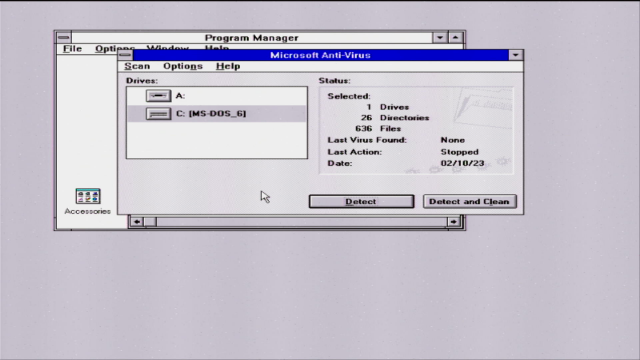
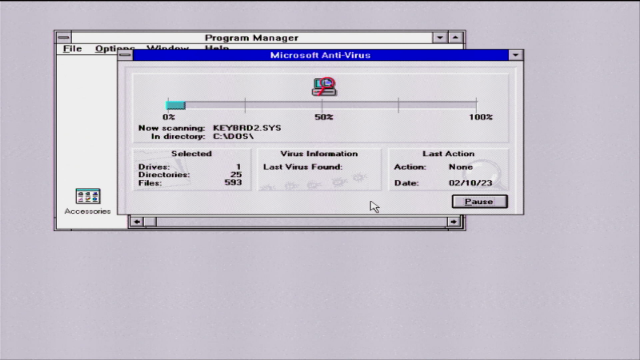
Microsoft Windows AntiVirus running under Windows 3.1
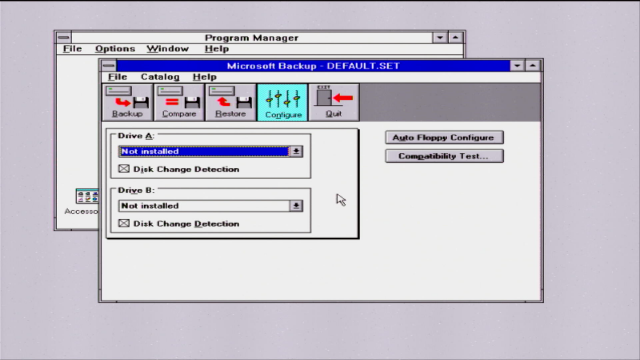
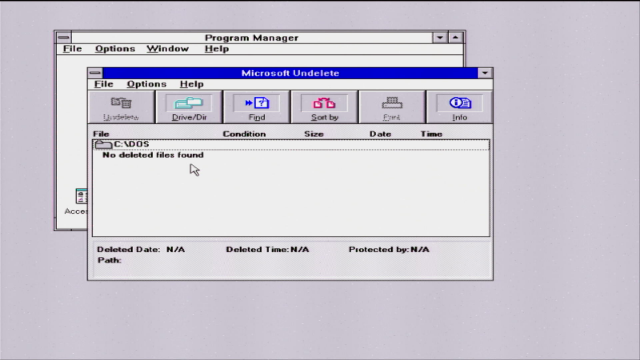
Microsoft Windows Backup (left) and Microsoft Windows Undelete (right)
When everything is complete, you can run Windows from your DOS prompt by typing 'win' - versions of Windows before Windows 95 never automatically started up on boot:
There are some command-line arguments that 'win' supports:
Mouse Problems
If you're having issues getting your mouse to work in Windows 3.1 and it works fine in pure DOS when you have a mouse driver loaded, be sure to uninstall your DOS mouse driver before starting Windows. There can be conflicts between DOS and Windows when it comes to your serial ports.
Drivers
There are other drivers that can be installed directly from the Windows 3.1 floppy disks via Control Panel -> Drivers -> Add, which are Ad Lib, Creative Labs Sound Blaster 1.0, Creative Labs Sound Blaster 1.5, Media Vision Thunder Board, MIDI Mapper, Roland LAPC1, Roland MPU-401, Timer, [MCI] CD Audio, [MCI] MIDI Sequencer and [MCI] Sound
For everything else, you choose the "Unlisted or Updated Driver" option, where it will prompt you to insert the driver disk.
Printer Support
Windows 3.1 comes out of the box with support for a wide array of printers and plotters - too many to list here. But suffice it to say, you will probably find one that works with your old dot matrix, daisywheel, inkjet or laser printer. Just in case it needs to be mentioned, all of this pre-dates USB - these peripherals typically communicated with your PC over the parallel port, called LPT1: (Line Printer 1).
Applications
The main applications that come with Windows 3.1 give you the basics to write and print documents (Microsoft Write), create and edit pictures (Paintbrush), organise your files (File Manager), communicate with other devices over your serial port (Terminal), record and play back audio (Recorder, Sound Recorder and Media Player), as well as a set of 'PIM' (Personal Information Manager) utilities: a clock, calendar, calculator, notepad, etc.
Microsoft Write
Write was the built-in word processor that had been shipped in all prior versions of Windows. It saved files in its own .WRI file format, a subset of the Rich Text Format (.RTF), but also supported saving in Word for DOS and Word for DOS (plain text mode) format.
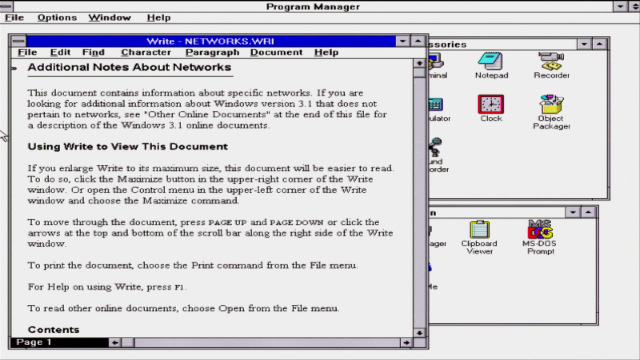
Basic text formatting included support for TrueType fonts, text decorations (bold, italic, underline, etc.), justification, and paragraph indentation. With Windows 3.1's new OLE you could even drag images into a document.
Microsoft Paintbrush
Paintbrush was enhanced over Windows 3.0's version, with a redesigned user interface, support for true color, opening .BMP, .DIB, .MSP (Microsoft Paint) and .PCX files, and saving in the .BMP and .PCX file formats.
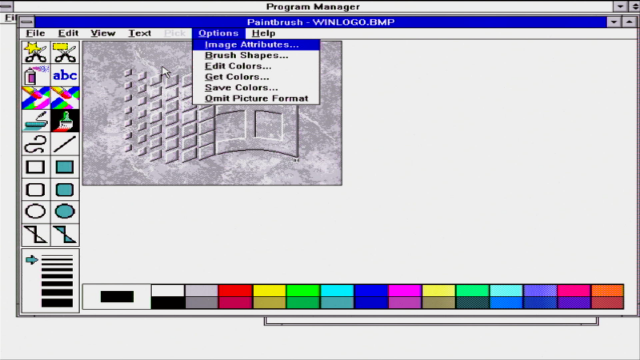
PIM Applications
Other smaller tools were also bundled, just as they had been with previous versions of Windows, including Cardfile, Calculator, Clock, Notepad and Calendar.
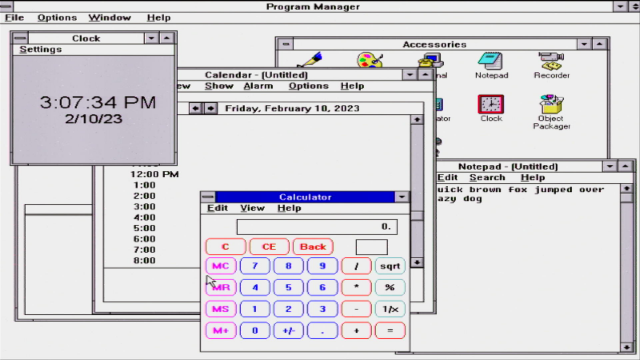
An express installation of Windows 3.1 with no network drivers took up about 8.25 MB of hard disk space, but this could be pared down to just 2.3 MB without any of the tools, wallpapers, etc.
Since Windows 3.1 sat on top of pure DOS, it was highly compatible at running DOS applications. A key advantage was that it could run these in a window (though it defaulted to full-screen), so you could multitask in the real sense.
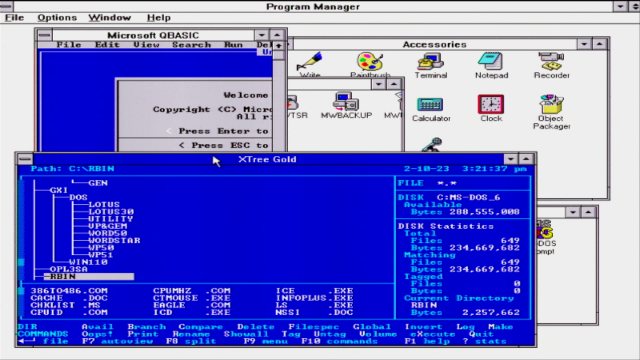
Some DOS applications running in Windows 3.1
For DOS games, there was really no advantage to running them from within Windows. Windows would take up a lot of memory when running and unlike later versions did not expose video and audio devices and their capabilities to DOS games - this capability wouldn't arrive until Windows 95.
In Part 2, I will install some full applications in Windows 3.1 like Word, Excel, Corel Draw, and more.